Removing Large Objects
AKVIS Retoucher offers two types of processing for photographs: retouching (eliminating defects and scratches) and removing objects. The sequence of actions involved in both cases is different: retouching is mainly performed through automatic processing, while when removing large objects, part of the work is done manually and requires learning how to use the Linear Retouch ![]() and Patch
and Patch ![]() tools.
tools.


The following are general suggestions for removing a large object. At any stage you can undo changes with the  /
/ buttons, make adjustments and then process the image again.
buttons, make adjustments and then process the image again.
- Step 1. Open the image in AKVIS Retoucher, and switch to Advanced mode.

AKVIS Retoucher Workspace - Step 2. Select the object which you want to remove (along with any shadows or reflections).

Selecting the Object - Step 3. Use the Linear Retouch
 tool to restore the main lines of the background through the image. Linear Retouch allows you to restore the background in a specified direction: for example, to align the junction of areas or preserve the smooth edges of an object. It is also useful for breaking a large object into smaller pieces, making it easier to remove.
tool to restore the main lines of the background through the image. Linear Retouch allows you to restore the background in a specified direction: for example, to align the junction of areas or preserve the smooth edges of an object. It is also useful for breaking a large object into smaller pieces, making it easier to remove.

Direction of LinesDraw lines as long as possible, through the red zone and beyond it. Once a line is drawn, the fragments along it are immediately restored:

After Using Linear Retouch - Step 4. Use the Patch
 to fill in the red zone with samples from the image which are the best suited for restoring the background.
to fill in the red zone with samples from the image which are the best suited for restoring the background.

Select a fragment for the patch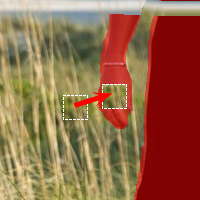
Place the fragment in the red zone
ResultPlacing more patches in heterogeneous areas produces a better result, such as for an area covered in grass. Fewer samples would need to be placed in a homogeneous area, such as the sky.

Filling with PatchesIt's better to use the Linear Retouch tool
 over the walkway, since it has a pronounced banded pattern.
over the walkway, since it has a pronounced banded pattern.

Using Linear Retouch on the WalkwayThe area around the path now looks like this:

After Linear Retouch Has Been Applied - Step 5. Use the Linear Retouch
 to connect all patches and divide the selection into homogeneous fragments. You can draw small lines through fragments.
to connect all patches and divide the selection into homogeneous fragments. You can draw small lines through fragments.

Dividing Fragments - Step 6. Use Local Run
 to restore individual fragments, starting with those at the edges of the object to be removed. Processing is started by clicking on a fragment. Parameters for each selection can be adjusted in the Settings Panel.
to restore individual fragments, starting with those at the edges of the object to be removed. Processing is started by clicking on a fragment. Parameters for each selection can be adjusted in the Settings Panel.
Why process the selection in fragments? When full processing (with the
 button) is applied, all of the fragments are processed at the same time. It's a long process in which samples are taken from areas adjacent to the selection, so they may not be best suited for properly restoring the entire selection. Therefore, areas processed in this manner will tend to appear rougher.
button) is applied, all of the fragments are processed at the same time. It's a long process in which samples are taken from areas adjacent to the selection, so they may not be best suited for properly restoring the entire selection. Therefore, areas processed in this manner will tend to appear rougher.
When you use the Local Run tool, samples are taken not only from the original background but also from newly restored areas adjacent to the fragment, allowing the background to be restored more gradually and accurately. Each fragment can be processed selection by selection. Therefore, the overall result depends on the order in which selections are processed.

Processing Selection by SelectionIf a fragment was processed unsucessfully, press the
 button and readjust the settings (or add more patches). If it is difficult to find suitable parts of the background for patches, you can select from restored areas.
button and readjust the settings (or add more patches). If it is difficult to find suitable parts of the background for patches, you can select from restored areas.

Adding PatchesThis is the result after all areas have been processed.

After Using Local Run - Step 7. Perform post-processing on the image, to remove seams and other irregularities in restored areas. This can easily be done with the Clone Stamp
 and Chameleon Brush
and Chameleon Brush  (which are available in the Home Deluxe and Business versions of the program).
(which are available in the Home Deluxe and Business versions of the program).
If your version does not have these tools, you can select any remaining defects as done in previous steps and process the image again.
Now the figures have been removed from the picture.

Restoration Result - Step 8. Save the resulting image.
