Traditional Noise Reduction Algorithm
AKVIS Noise Buster AI allows you to remove both luminance and color noise from your digital photographs. Before version 12.0, the software used the traditional noise reduction algorithm. Since version 12.0, the program uses trained neural networks. You can switch to the old algorithm by selecting the corresponding option in the Preferences.
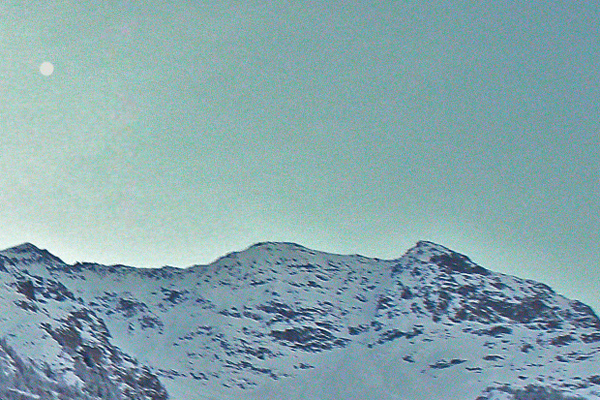
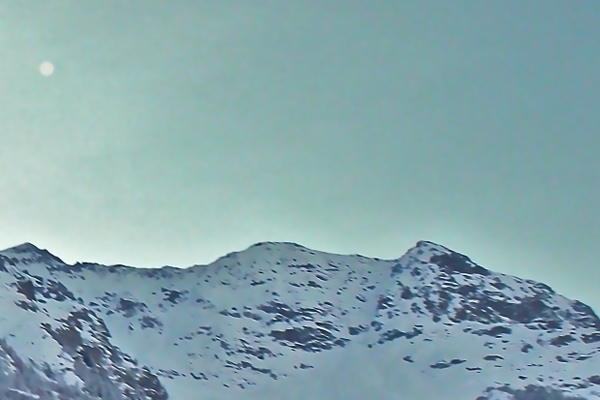
Noise on any color picture can be divided into luminance noise and color noise. Luminance noise is perceived as dark dots or small blots, color noise represents color spots on areas having a different color. Another name for color noise is chroma noise.
The Histogram below the Settings is a graphical depiction of the noise level and noise components of the original picture. The gray area shows the luminance noise; the red area shows the color noise. The more the histogram is shifted to the right, the higher the noise level is. And vice versa, if the histogram is shifted to the left, the image has a low noise level. The height of the histogram displays the number of pixels having this noise level.
When adjusting the parameters, pay attention to the right part of the histogram, as it shows the amount of highly noised pixels. The amount of pixels in the left part shows low noised pixels that are a part of the picture, its natural background.
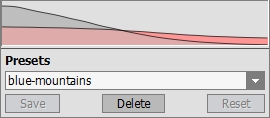
Image Noise Histogram
Note: On a grayscale photo there is no color component and therefore no color noise. To suppress noise on a grayscale photo it is enough to regulate the parameters of the Luminance Noise.
Attention! The Histogram is only a graphic representation of the picture’s noise level. It does not change as you change the settings. The histogram helps you estimate the noise level and decide what parameters should be adjusted.
On the Settings Panel, adjust the effect parameters:
Fade (0-100%). This parameter sets the mixing ratio of the filtered image and the original. At 100% all elements of the photo defined as noise are smoothed in accordance with the value of the parameter Smooth Level. As you move the slider to the left (i.e. reduce the value of the parameter), the original image noise mixes into the filtered image; at 0% there is no filtration at all. In most cases a certain amount of original noise adds to the natural look of an image and allows restoring small details.
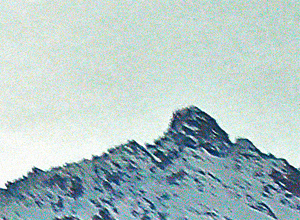
Fade = 10%

Fade = 90%
Quality (1-20). The parameter reduces the number of color spots but significantly increases the processing time.

Quality = 3

Quality = 10
Noise Level (0-100). The parameter defines which elements of the image are to be considered noise (luminance or color) and which are to be considered important details. At high value of the parameter small details can be defined as noise and, therefore, be smoothed.

Noise Level = 0

Noise Level = 100
Smooth Level (0-100). The parameter sets the extent to which the elements defined as noise should be smoothed. The higher the parameter, the smoother the filtration result. However, at high values of the parameter, an image can lose detail and look flat. High values of the parameter Smooth Level for color noise can produce an alteration of colors and loss of small color details.

Smooth Level = 20

Smooth Level = 100
Improve Detail Parameter Group:
- Microdetail (0-100). The parameter restores small details on the image. The default value usually offers a satisfactory result, but it is possible to increase the value of the parameter to improve sharpness.

Microdetail = 10
Microdetail = 80 - Edge Intensity (0-100). The parameter makes the edges and borders more visible without revealing noise. The higher the value, the stronger the effect - the edges become clear and well-defined.
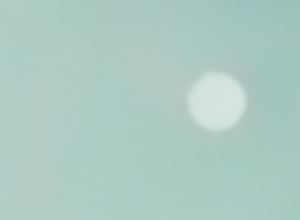
Edge Intensity = 0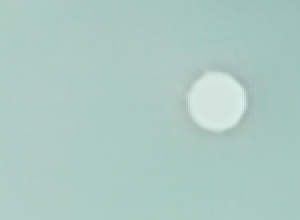
Edge Intensity = 100 - Sharpness (0-100). The parameter changes the contrast of adjacent pixels. Use this parameter carefully, it can return digital noise to the image.

Sharpness = 0
Sharpness = 100
Remove Moiré Check-Box. Use this mode to reduce unwanted moiré patterns and remove halftone from scanned newspaper photos. The degree of smoothing is regulated by the Blur parameter.
Note: The Remove Moiré check-box and the Blur parameter are available only for Home Deluxe and Business licenses.
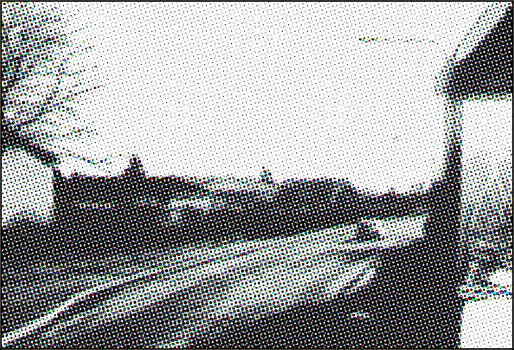
Halftone Image
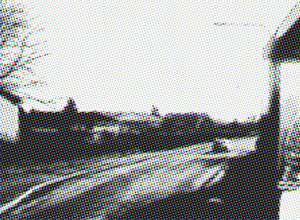
Blur = 1.0

Blur = 4.0
