How to Use The Program
AKVIS Neon lets you transform a photo into a neon drawing using glow lines effects. The software is available as a standalone program and as a plugin filter for Photoshop and other editors.
To add a neon effect to your image, follow these steps:
- Step 1. Open an image.
- If you work with the standalone edition:
The dialog box Select File to Open appears if you double-click on the empty workspace of the program or if you click on
 . Use the hot-keys: Ctrl+O on Windows, ⌘+O on Mac. You can also drag the required image into the workspace of the program.
. Use the hot-keys: Ctrl+O on Windows, ⌘+O on Mac. You can also drag the required image into the workspace of the program.
The standalone program supports JPEG, RAW, PNG, BMP, WEBP, and TIFF file formats.- If you work with the plugin:
Open an image in your photo editor by calling the command File -> Open.
Call the plugin from the menu of the editor:
in AliveColors - Effects -> AKVIS -> Neon;
in Adobe Photoshop - Filter -> AKVIS -> Neon;
in Corel PaintShop Pro - Effects –> Plugins -> AKVIS –> Neon;
in Corel Photo-Paint - Effects -> AKVIS -> Neon.The workspace will be arranged according to the interface mode chosen in the Control Panel: Express, Advanced, or Presets.
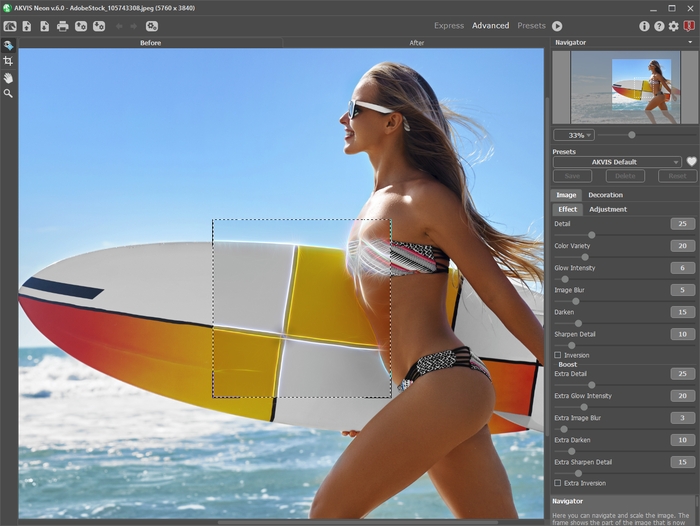
Workspace of AKVIS Neon - Step 2. In the standalone version, before applying the neon effect, you can cut off unwanted areas of the picture and improve its composition with the Crop tool
 . If you use the plugin, you can do this in your image editor.
. If you use the plugin, you can do this in your image editor.
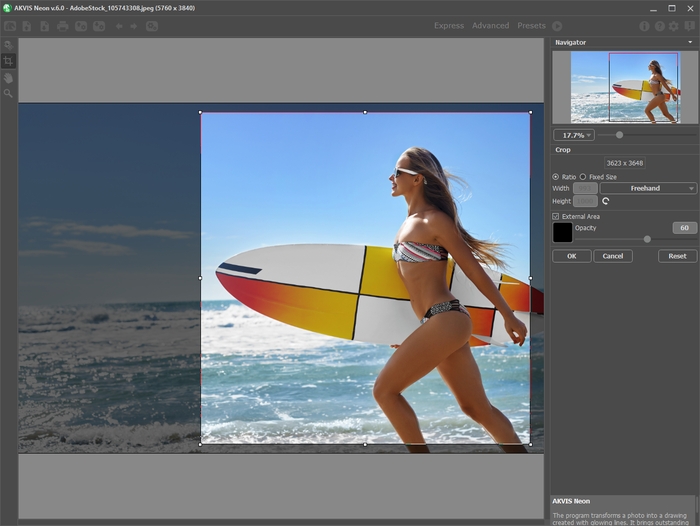
Crop Tool - Step 3. Adjust the effect settings in the Image tab. You can choose one of the presets or set the parameters to your liking.
The result will be instantly shown in the preview window in the Before tab if the Quick Preview
 in the Toolbar is enabled.
in the Toolbar is enabled.

Preview Window - Step 4. Press the button
 to process the entire image. To interrupt the process, you can click on the Cancel button right to the progress bar.
to process the entire image. To interrupt the process, you can click on the Cancel button right to the progress bar.
- Step 5. To make your neon drawing even more impressive, you can use the Decoration options: adjust the canvas, apply a frame, and add text to your image.
Hint: The order of the application of Canvas/Frame/Text depends on the position of the tabs. Drag the tabs to change the order.
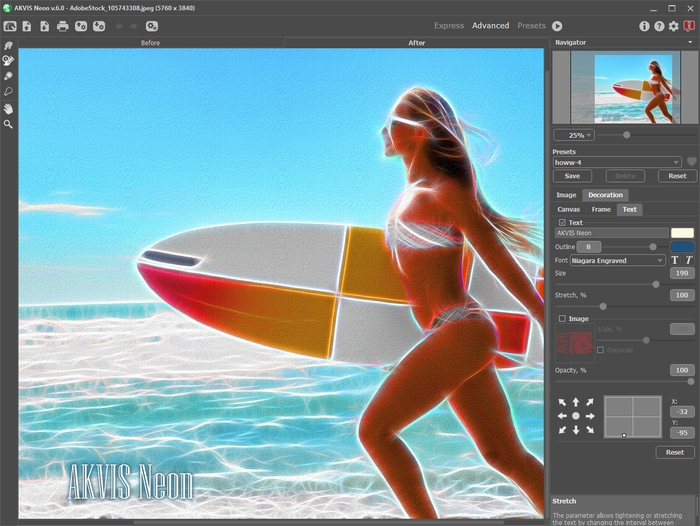
Neon Image + Canvas + Text - Step 6. If you like your new settings, you can save them as a Preset and use them later. Type a name for the preset into the Presets field and press Save. When a new preset is created, it will be available in all tabs and will contain their settings.
Click on a heart icon near the preset name field to add the preset to Favorites or to remove it from this group of presets.
- Step 7. You can put the finishing touches to your image with the post-processing tools: Smudge
 , History Brush
, History Brush  , Lighten
, Lighten  , and Darken
, and Darken  , available under the Home Deluxe and Business licenses, in the After tab.
, available under the Home Deluxe and Business licenses, in the After tab.
Attention! Use these tools at the final step. If you run the processing
 again, the changes made with the tools will be lost!
again, the changes made with the tools will be lost!
- Step 8. In the standalone version, you can also print your picture with
 .
.
- Step 9. Save the processed image.
- If you work with the standalone edition:
Click on
 to open the Save As dialog box. You can use the hot-keys: Ctrl+S on Windows, ⌘+S on Mac. Enter a name for the file, choose the format (TIFF, BMP, JPEG, WEBP or PNG) and indicate the target folder.
to open the Save As dialog box. You can use the hot-keys: Ctrl+S on Windows, ⌘+S on Mac. Enter a name for the file, choose the format (TIFF, BMP, JPEG, WEBP or PNG) and indicate the target folder.
- If you work with the plugin:
Press the button
 to apply the result and close the plugin window. The AKVIS Neon plugin will close and the picture will appear in the workspace of the photo editor.
to apply the result and close the plugin window. The AKVIS Neon plugin will close and the picture will appear in the workspace of the photo editor.
Call the Save As dialog box using the command File -> Save As, enter a name for the file, choose the format and indicate the target folder.

Neon Effect on Photo
