Crop Tool
The Crop tool ![]() allows cutting off unwanted areas in the created HDR image and reducing its size. It lets you improve the composition, align the edges in a crooked photo, make a square from a rectangular or contrariwise.
allows cutting off unwanted areas in the created HDR image and reducing its size. It lets you improve the composition, align the edges in a crooked photo, make a square from a rectangular or contrariwise.
This tool is available in the standalone version of HDRFactory. To quickly access it use Alt+C.
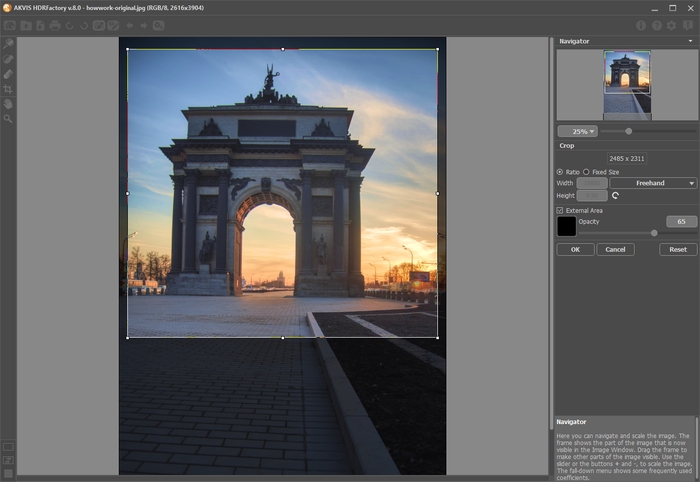
Defining a Crop Area
The rectangular frame shows the image which will be saved as a result. All parts outside of the frame will be cut out. By default, the entire image is selected.
You can change the crop area by dragging the sides and the angles of the bounding frame. To constrain the proportions use the Shift-key.
The new image size and the tool's options are displayed in the Settings Panel.
-
Note:
You can't enlarge the image size, only reduce it.
The Vignette and other effects will be applied to the new size.
To move the frame, place the cursor ![]() inside it and drag holding down the left mouse button.
inside it and drag holding down the left mouse button.
To rotate the area, place the cursor ![]() outside the frame, and move it with the left mouse button. If you press Alt, the rotation angle will change in 5 degrees.
outside the frame, and move it with the left mouse button. If you press Alt, the rotation angle will change in 5 degrees.
To apply the result and remove the areas outside the frame, press OK in the Settings Panel or use Enter.
To cancel the operation and exit the tool, press Cancel or use the Esc-key.
To restore the original area keeping the tool active, press Reset button in the Settings Panel.
The tool settings are displayed in the Settings Panel.
In the drop-down list, select the Ratio to which you want to crop the picture. If you would like your image to be cropped to a specific ratio, select the Custom option and enter the values in the input fields. Click on ![]() to rotate the crop frame by 90o.
to rotate the crop frame by 90o.

Ratio = 1:1

Ratio = 3:4
You can customize the visualization of the removable parts.
If the External Area check-box is enabled, the outer parts are highlighted in a selected color.

Check-box is disabled

Check-box is enabled
Adjust the visualization options:
-
Color. Click on the color square to open the Select Color dialog box.

Yellow
White -
Opacity (1-100). The parameter defines the transparency of the highlight color.

Opacity = 20
Opacity = 60
