Regatta: Black and White HDR
Though there are many bright and colorful HDR images, black and white HDR pictures are also popular. When brightness and contrast are properly balanced a black and white photo can be even more expressive than one in color.
This tutoral was made with the standalone version of AKVIS HDRFactory.


- Step 1. Start AKVIS HDRFactory and open an image. After it is opened it will automatically be processed using the default settings.
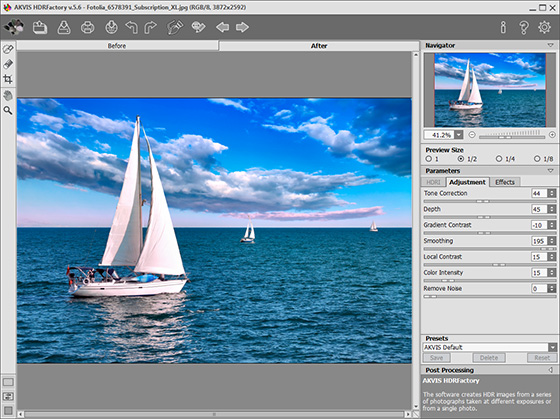
- Step 2. Let's make the photo sharper. Change the parameters under the Adjustment tab as shown below.
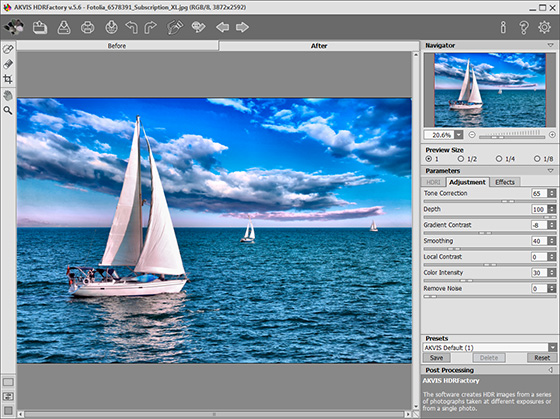
Reduce the parameter Intensity under the Effects tab (under the Glow) to zero.
- Step 3. Next, transform the resulting HDR image to black and white. Go to the Post Processing parameters and change Saturation to -100.
Make the photo a little darker but with greater contrast. Under Post Processing, change Gamma to 80 and Contrast to 27.
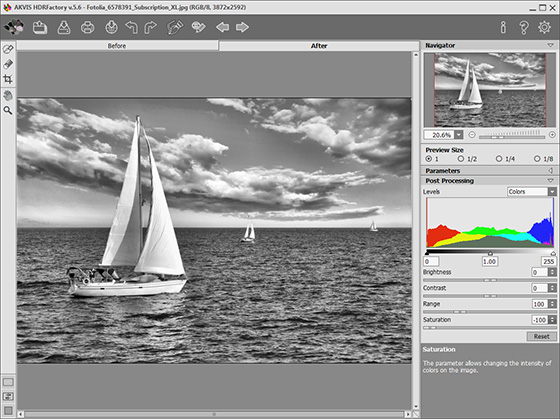
Black and White HDR Photograph - Step 4. Save the black and white HDR image.
