Local Correction
With the Home Deluxe/Business license, the Local Correction mode  is available. In this mode, you can refine the result on certain image areas.
is available. In this mode, you can refine the result on certain image areas.


Mark areas that require additional processing using the tools on the Toolbar. You can choose between two local correction tools:
Pin Tool ![]() . The tool allows to perform local correction within an elliptical area. Add pins by clicking on the image with the left mouse button. Adjust the size and shape of the correction area using the following markers:
. The tool allows to perform local correction within an elliptical area. Add pins by clicking on the image with the left mouse button. Adjust the size and shape of the correction area using the following markers:
- external line helps to limit the correction area of the selected pin;
- internal line determines the smoothness of the transition between the correction area and the non-correction area;
- dots are used to rotate, stretch, or compress the correction area.
To move the pin, place the cursor on it (it will turn into crossed arrows ![]() ) and drag holding down the left mouse button. To resize any section, put the cursor on the line bounding this area (it will look like a double arrow
) and drag holding down the left mouse button. To resize any section, put the cursor on the line bounding this area (it will look like a double arrow ![]() ) and drag with the left mouse button. Right-click on the pin to adjust the correction settings. To remove the pin, press the Delete key.
) and drag with the left mouse button. Right-click on the pin to adjust the correction settings. To remove the pin, press the Delete key.
Correction Area ![]() . Using the tool, you can mark large areas of arbitrary shape and size. Each area can be processed with its own settings. You can easily edit or remove the selection with the Eraser
. Using the tool, you can mark large areas of arbitrary shape and size. Each area can be processed with its own settings. You can easily edit or remove the selection with the Eraser ![]() . Right-click in the Image Window to adjust the tool size. Right-click on the correction area to open a pop-up box with processing parameters.
. Right-click in the Image Window to adjust the tool size. Right-click on the correction area to open a pop-up box with processing parameters.

Use  /
/ to show/hide all pins and selections.
to show/hide all pins and selections.
To change the processing parameters, call the pop-up box by right-clicking on the pin or selection.
- Show Selection. Disable the check-box to hide the selection and view the image.
- Exposure (-100..100).
If the exposure is too low, the image becomes dark with the lack of details in shadows, if it's too high - the image lightens up with loss of detail in light areas.

Exposure = -50
Exposure = 50 - Saturation (-100..100). The parameter changes the color intensity.

Saturation = -50
Saturation = 50 - Contrast in Shadows (0-200). The parameter makes dark areas even darker.

Contrast in Shadows = 10
Contrast in Shadows = 100 - Contrast in Highlights (0-200). The parameter makes light areas even lighter.

Contrast in Highlights = 50
Contrast in Highlights = 150 - Temperature (-100..100). The parameter makes the image colder or warmer. Moving the cursor to the left of 0 increases the number of cool (blue) tones, while moving it to the right of 0 increases the number of warm (yellow) tones.

Temperature = -50
Temperature = 50 - Details (-100..500). Increasing the parameter sharpens the image. If the value is less than 0, the image is blurred.
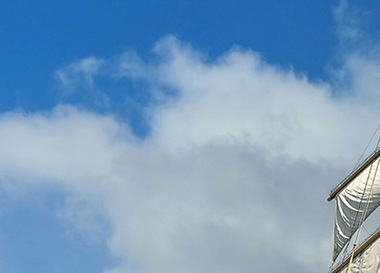
Details = 0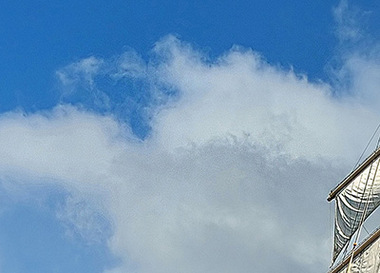
Details = 500 - Threshold (0-100). The parameter determines pixels to be processed.

Threshold = 5
Threshold = 50 - Transition (0-100). The parameter creates a smooth transition between adjacent pixels.

Transition = 30
Transition = 80 - Radius (0-5000). The parameter lets you increase the processing area spreading the effect beyond the selection.

Radius = 100
Radius = 1000
Any changes of the parameters are applied automatically. Click the Default button to return all settings to their default values.
