How It Works
AKVIS Explosion adds destruction and explosion effects to images. The software explodes the selected part of a photo and splits it up into a flying cloud of particles: sand, smoke, smithereens, splinters, etc.
Follow these instructions to add an effect to an image:
- Step 1. Load an image into the software.
- If you work with the standalone version:
The dialog box Select File to Open appears if you double-click on the empty workspace of the program or if you click on the button
 on the Control Panel. You can also drag the required image into the workspace of the program.
on the Control Panel. You can also drag the required image into the workspace of the program.
The standalone edition of AKVIS Explosion supports JPEG, WEBP, RAW, PNG, BMP, and TIFF file formats.
- If you work with the plug-in:
Open an image in your photo editor by calling the command File -> Open or using the key combination Ctrl+O on Windows, ⌘+O on Mac.
Then call the AKVIS Explosion plugin in the Filter/Effects menu of the photo editor:
in AliveColors: Effects -> AKVIS -> Explosion;
in Adobe Photoshop: Filter –> AKVIS –> Explosion;
in Corel PaintShop Pro: Effects –> Plugins -> AKVIS –> Explosion;
in Corel Photo-Paint: Effects -> AKVIS -> Explosion.The Explosion workspace depends on the interface mode chosen in the Control Panel: Express or Advanced. The first time the program is opened it will be in Express mode, with a simplified interface and a minimal set of sliders, which help to quickly obtain a satisfactory result. Experienced users can switch to Advanced mode, the interface will change, granting access to the full functionality of the program.
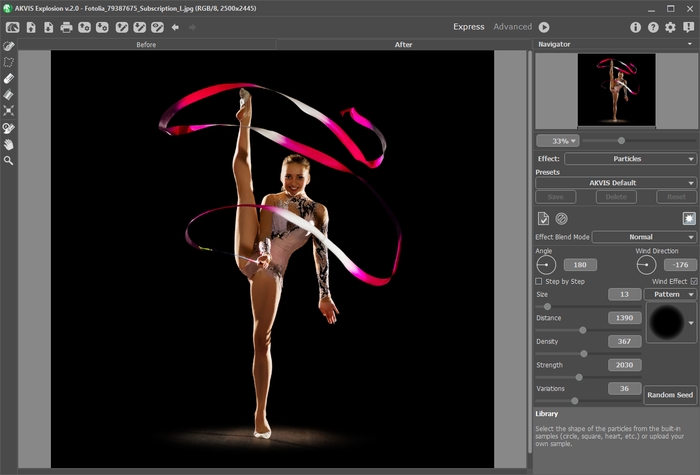
Original Photo - Step 2. Choose an Effect in the Settings Panel: Sand or Particles.
- Step 3. With the selection tools, select areas where an effect will be applied.
Adjust the tool's parameters in a pop-up window which opens with a right mouse click in the image. To draw a straight line use the Shift key.
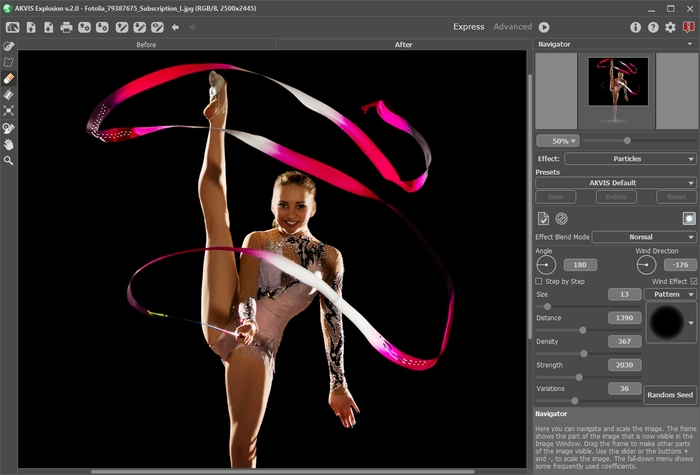
Effect AreaIt's possible to change the size and position of the selection with the Transform tool
 . Hold down the Shift key to maintain the object's proportions. Hold down Alt to rotate the object by 5 degrees intervals or to scale it from its center.
. Hold down the Shift key to maintain the object's proportions. Hold down Alt to rotate the object by 5 degrees intervals or to scale it from its center.
You can save the selection to a .stroke file with
 and load with
and load with  .
.
- Step 4. By default, the Autorun Mode is enabled for instant displaying any changes. If this mode is disabled, start image processing by clicking on
 . The result will be shown in the After tab.
. The result will be shown in the After tab.
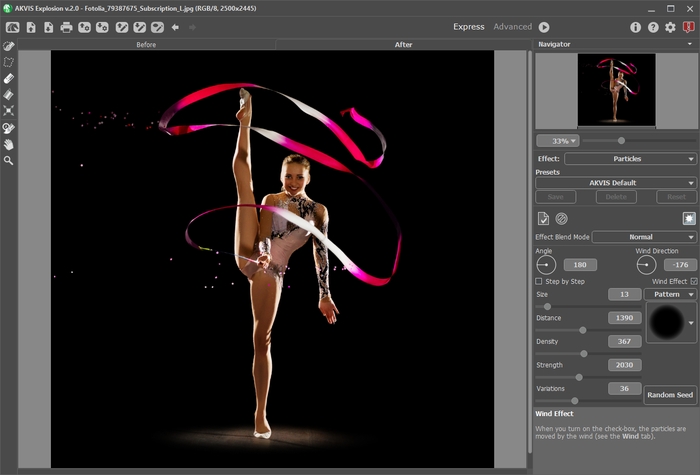
Default Settings - Step 5. Adjust the effect's parameters in the Settings Panel.
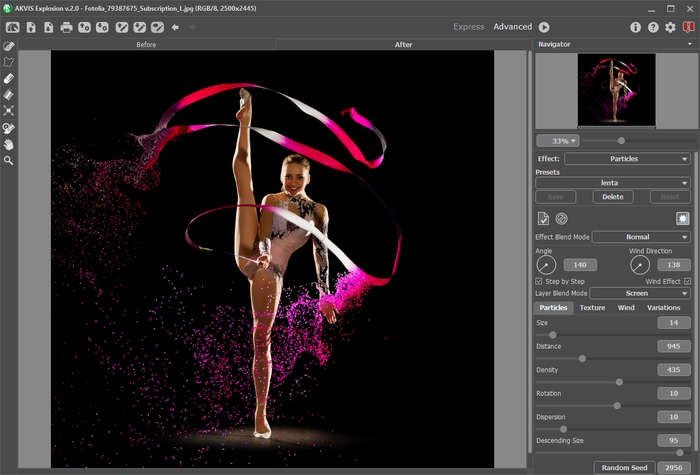
Adjusting Settings - Step 6. You can combine different effects. Apply the result
 sending it to the Before tab and explode the new area. Changes will accumulate, creating a more fascinating effect.
sending it to the Before tab and explode the new area. Changes will accumulate, creating a more fascinating effect.

- Step 7. In the Home Deluxe and Business versions, you can edit the result using the History Brush
 . The tool lets you modify the effect area or fade the effect restoring the image to its original state.
. The tool lets you modify the effect area or fade the effect restoring the image to its original state.
Attention! Each time you start image processing
 , the result of using the tool is canceled. To avoid losing changes made with the brush, apply it at the final step.
, the result of using the tool is canceled. To avoid losing changes made with the brush, apply it at the final step.

Sand Effect
Using History BrushAdjust the tool's parameters in the pop-up box that appears after a right click in the image window:
- Size (1-1000) changes the tool's diameter.
- Hardness (0-100%) defines the blurriness of the tool's edges. The less the value the more blurry the edges of the brush are.
- Strength (1-100%) affects the degree of restoration to the original state.
- Step 8. If you like your new settings of the effect, you can save them as a preset and use them in the future.
- Step 9. In the standalone version, you can also print your image with
 .
.
- Step 10. Save the processed image.
- If you work with the standalone edition:
Click on the button
 to open the Save As dialog box. Enter a name for the file, choose the format (TIFF, BMP, JPEG, WEBP or PNG) and indicate the target folder.
to open the Save As dialog box. Enter a name for the file, choose the format (TIFF, BMP, JPEG, WEBP or PNG) and indicate the target folder.
You can save only the effect on a transparency: hide the background
 and save the image as PNG.
and save the image as PNG.
- If you work with the plugin:
Press the button
 to apply the result and close the plugin window. The AKVIS Explosion plugin will close and the resized image will appear in the workspace of the photo editor.
to apply the result and close the plugin window. The AKVIS Explosion plugin will close and the resized image will appear in the workspace of the photo editor.
Call the Save As dialog box using the command File -> Save As, enter a name for the file, choose the format and indicate the target folder.

Result
