Summer Fantasy
You can use AKVIS Explosion not only to destroy images but also to create impressive fantasy effects.


- Step 1. Run the Explosion program, select the Particles effect, and load an image.
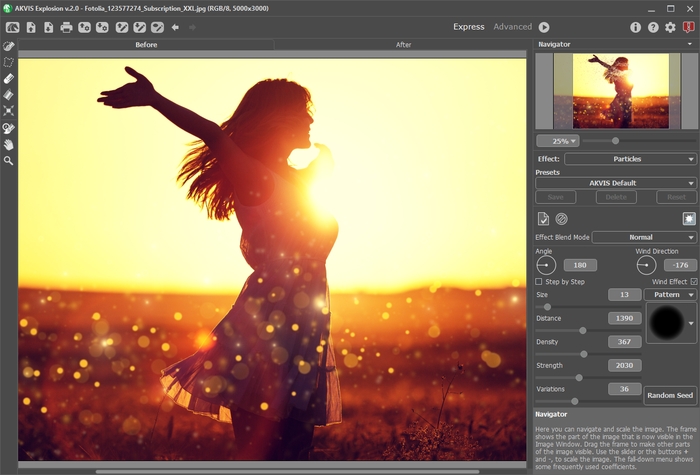
Image in AKVIS Explosion - Step 2. The first thing to get started is to create a selection. Using the Selection Brush
 , highlight an area to process.
, highlight an area to process.
If you work in the Autorun mode, a scattering cloud of particles will immediately appear near the selection. If the automatic mode is disabled in the preferences, the result will only appear after clicking on
 .
.
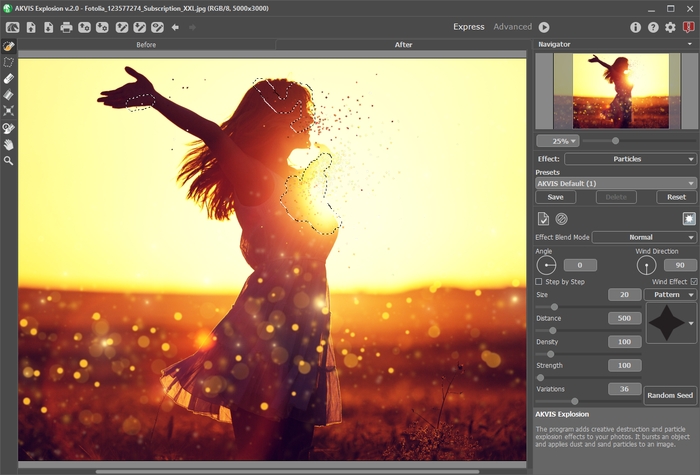
Selection - Step 3. Since we have three selected areas, enable the Step by Step check-box to generate more particles.
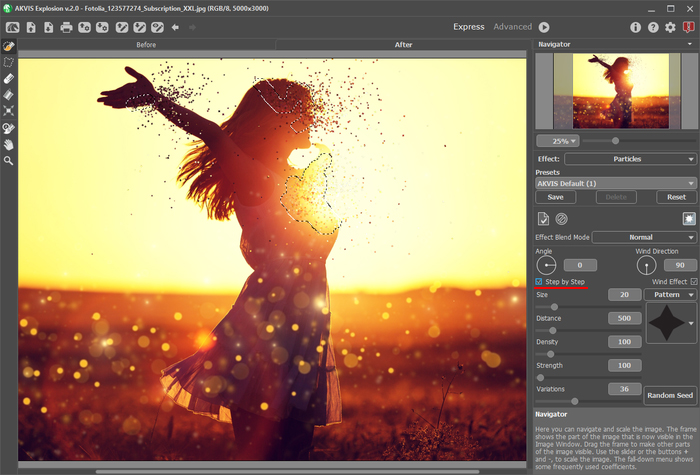
Step by Step ModeYou can use any shape for the particles - for example, butterflies to emphasize the summer mood of the picture.

Choosing Pattern - Step 4. If you want to continue experimenting with the effect, switch to the Advanced mode and adjust the parameters or use the AKVIS ready-to-use presets.
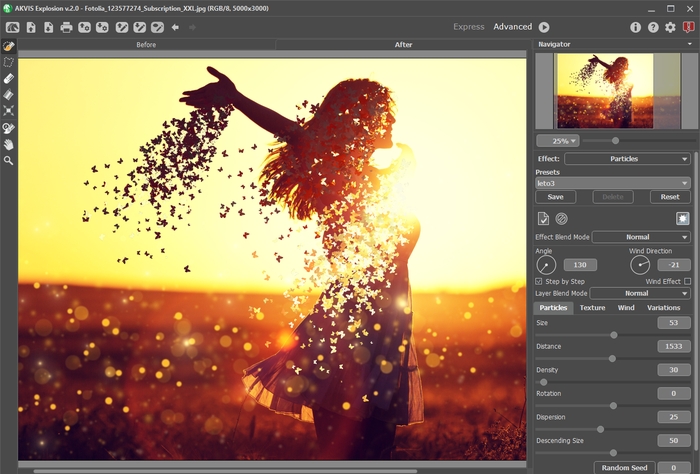
Adjust Effect Settings - Step 5. Save the image
 and enjoy the fascinating picture you made!
and enjoy the fascinating picture you made!

Result
