MakeUp Presets
AKVIS MakeUp includes a number of ready to use skin retouching presets which help you start working. When moving a cursor over a preset in the drop-down list, the quick result appears in the small window on the left side of the list.
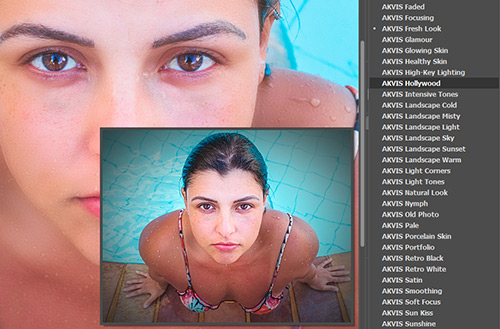
To process the entire image using a preset, select it from the list and click on  .
.
A preset contains the settings of all tabs.
You can apply one of the AKVIS presets or modify the parameters to achieve the desired result.
To create your own preset, type a name for the preset into the field and press Save.
To return to the default settings of the selected preset, click on Reset.
To delete your preset, choose it from the drop-down list and press Delete. The AKVIS built-in presets cannot be removed.
Next to the preset name field there is a heart icon. Click on it to add the selected preset to Favorites or to remove it from this group of presets.
Presets Gallery
Click on the Presets button in the top panel to switch to the visual display mode of presets with the live preview.
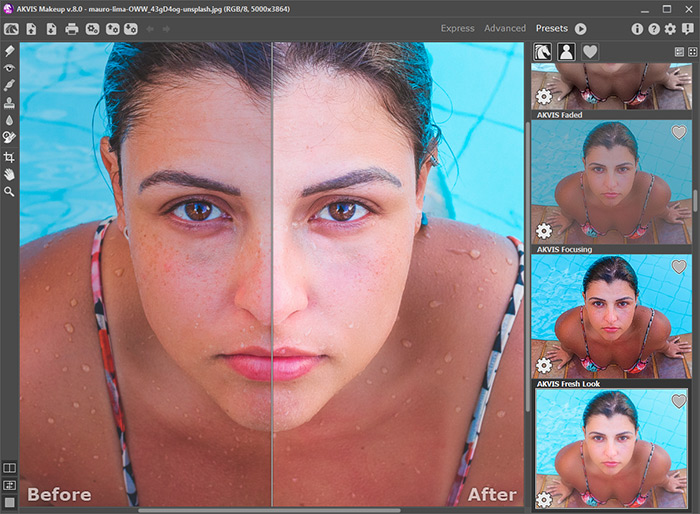
Presets Gallery
You will see a list of presets sorted alphabetically (AKVIS presets) or by creation date (user presets). When an image is loaded into the program, preset thumbnails are generated.
Click on a thumbnail to select the preset. Double-click on the thumbnail starts processing the entire image.
Double-click on the name of the user preset to rename it. The AKVIS built-in presets cannot be renamed.
Use these buttons to change the display of presets:
![]() - to show AKVIS Presets;
- to show AKVIS Presets;
![]() - to show User Presets;
- to show User Presets;
![]() - to show presets marked as Favorites.
- to show presets marked as Favorites.
Presets thumbnails can be arranged in two ways:
![]() - as a vertical list;
- as a vertical list;
![]() - filling in the entire program area.
- filling in the entire program area.
The preset control buttons are duplicated by the context menu commands:
![]() Add to Favorites /
Add to Favorites / ![]() Remove from Favorites;
Remove from Favorites;
![]() Rename Preset (only for user presets);
Rename Preset (only for user presets);
![]() Move Up (only for user presets);
Move Up (only for user presets);
![]() Move Down (only for user presets);
Move Down (only for user presets);
![]() Delete Preset (only for user presets);
Delete Preset (only for user presets);
![]() Show Parameters.
Show Parameters.
It's possible to export and import user presets (a file with the .makeup extension) using these buttons:  and
and  .
.
Read more about import and export user presets.
