Preferences
Open the Preferences dialog by pressing on  . The window looks like this:
. The window looks like this:
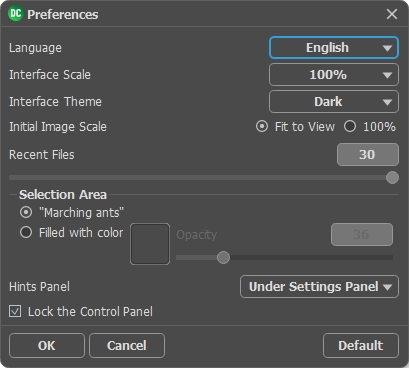
- Language. To switch the interface language, select another language from the drop down list.
- Interface Scale. Choose the size of the interface elements. When it is set to Auto, the program workspace will automatically scale to fit the screen resolution.
- Interface Theme. Select the style of the program interface: Light or Dark.
- Initial Scale. This parameter affects how the image will appear in the program when you first open it. The parameter can have one of two values:
- If the parameter is set to Fit to View, the image will be scaled so that it will fit completely within the Image Window;
- If the parameter is set to 100% the image will not be scaled. In most cases, when an image is opened at 100% scale the entire image will not fit within the Image Window.
- Recent Files (available only in the standalone version). The number of recent documents. The list of the recent files, sorted by time, become visible by right mouse clicking on
 . Maximum: 30 files.
. Maximum: 30 files.
- Selection Area. This parameter defines how the selection appears. Please choose one of two variants:
- "Marching ants". The selection is enclosed in borders that look like a "running" dotted line. This is the default value.
- Filled with color. The selection will be filled with a color.
By default the Color is red but you can change it. Just double-click on the color plate and select a color from the Select Color dialog.
The Opacity parameter allows you to adjust the opacity of the color used to highlight the selection.
- Hints Panel. You can choose how the hints will be shown:
- Under Settings Panel;
- Under Image Window;
- Hide. - Lock the Control Panel check-box. It disables the possibility to hide/show the top panel. If the check-box is enabled the panel is always visible. Uncheck the option to unlock the panel, and you will be able to hide/show it by clicking on the small triangle button (in the middle of the panel). The minimized panel will be shown when moving the cursor over it.
To apply changes made in the Preferences window press ОК.
If necessary, you can return to the default settings by pressing Default.
