The Snow Queen
The author of this example is Chantal Meus.
Do you remember the fairy tales your parents told you when you were a child? You were engrossed in the world of magic, adventures and mystery, you empathized with your favourite heroes and blamed the bad guys. But there are some heroes that are fascinating and scary at the same time. The Snow Queen, beautiful and insidious, exquisite and cruel, is one of them. Using AKVIS Decorator we'll turn an ordinary girl into the mysterious, extraordinarily attractive Snow Queen.
 |
 |
| Original image | Result |
- Step 1. Open the photo in AKVIS Decorator.

- Step 2. Select the girl's lips using any selection tool. Look at the image below.
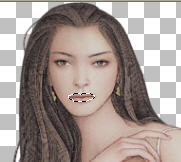
- Step 3. Change the color of the lips. To change the color you have to activate the Color tab and choose the required tint. The author used the carnation color. Then change the parameters: Brightness = 50, Deepness = 15.
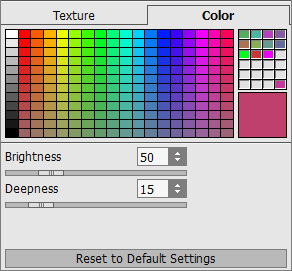
Click on the button
 to start the process.
to start the process.
- Step 4. Now select all parts of her body: the face, the neck, the hands and the bust.

- Step 5. Go to the Color tab and choose the pale lilac color on the Color Palette.
Set the parameters: Brightness = 100, Deepness = 15.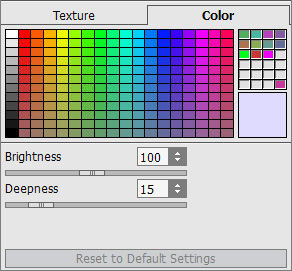
Click on the button
 .
.
- Step 6. Now we have to decorate her dress. Select the dress and the strap.

- Step 7. Choose the Texture tab.
Select the appropriate texture in the Texture Library. To open the Library you should double-click with the left mouse button on the square with a texture. Choose a texture from the Nature folder.
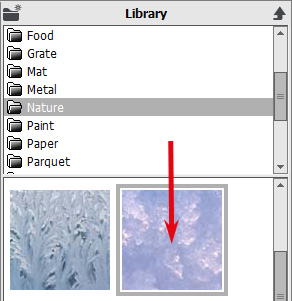
Set the values of the parameters as shown below and press the button
 to process the image.
to process the image.
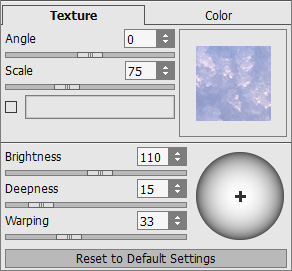
- Step 8. Now it's time to select her hair.

- Step 9. Choose the Color tab and choose the white color in the Color Palette.
Set the values of the parameters and start image processing.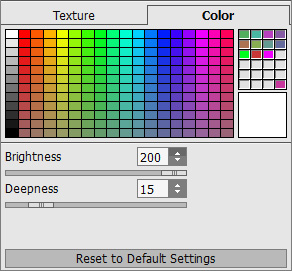
- Step 10. Now select the bracelets.
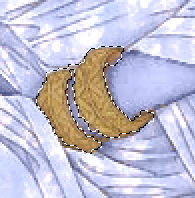
- Step 11. Use Texture tab and choose new metal texture.
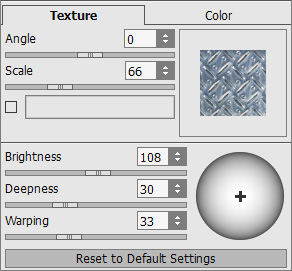
Here we have our Snow Queen!

