How to Use The Program
AKVIS Pastel lets you transform a photograph into a pastel artwork. The software can be used independently as a standalone program or as a plugin filter in a photo editor.
To create a pastel painting from your photo, follow these instructions:
- Step 1. Open an image.
- If you work with the standalone edition:
The dialog box Select File to Open appears if you double-click on the empty workspace of the program or if you click on
 . Use the hot-keys: Ctrl+O on Windows, ⌘+O on Mac. You can also drag the required image into the workspace of the program.
. Use the hot-keys: Ctrl+O on Windows, ⌘+O on Mac. You can also drag the required image into the workspace of the program.
The standalone program supports JPEG, RAW, PNG, BMP, WEBP, and TIFF file formats.- If you work with the plugin:
Open an image in your photo editor by calling the command File -> Open.
Call the plugin from the menu of the editor:
In AliveColors: Effects -> AKVIS -> Pastel;
in Adobe Photoshop: Filter -> AKVIS -> Pastel;
in Corel PaintShop Pro: Effects -> Plugins -> AKVIS -> Pastel;
in Corel Photo-Paint: Effects -> AKVIS -> Pastel.The workspace is arranged according to the chosen interface mode: Parameters or Presets.
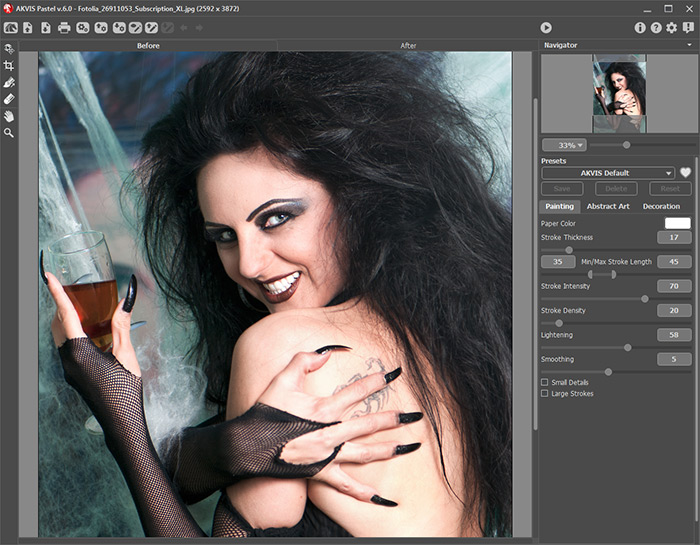
AKVIS Pastel Window -
Step 2. In the standalone version, before applying the pastel effect, you can cut off unwanted areas of the picture and improve its composition with the Crop tool
 .
.
If you use the plugin, you can do this in your image editor.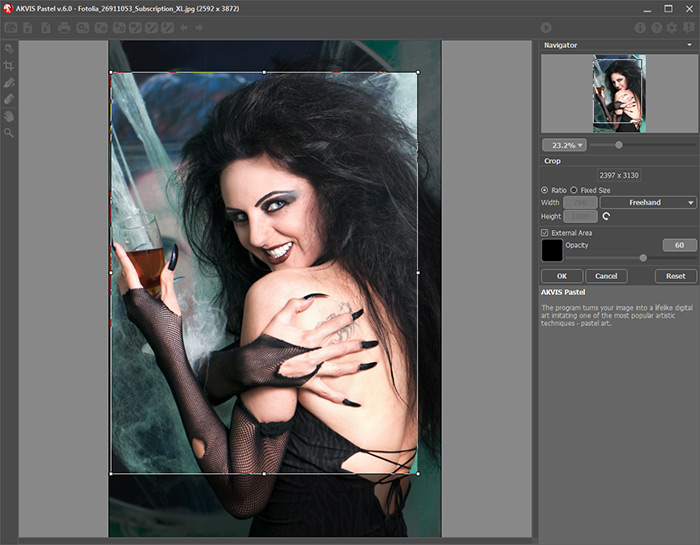
Crop Tool - Step 3. Adjust the pastel effect settings in the Painting tab.
Using the Abstract Art tab you can change the shape and color of objects, giving them a unique and fantastic look.
You can choose one of the Presets or set the parameters to your liking.
The result will be immediately shown in the quick preview window which is visible in the Before tab if the button
 in the Toolbar is pressed.
in the Toolbar is pressed.

Preview Window - Step 4. Press the button
 to convert the entire image into a pastel painting with the selected settings. To interrupt the process, click on the Stop button right to the progress bar.
to convert the entire image into a pastel painting with the selected settings. To interrupt the process, click on the Stop button right to the progress bar.
- Step 5. For the advanced licenses (Home Deluxe/Business), it is possible to improve the result of the automatic conversion using the Stroke Direction tool
 that helps to change the direction of the strokes.
that helps to change the direction of the strokes.
Draw guiding lines and click on
 to re-process the image.
to re-process the image.

Automatic Strokes
Guiding Lines
Reoriented Strokes - Step 6. To make your work of art even more realistic and truly impressive, you can use the Decoration options: Canvas, Frame, and Text.
Hint: The order of the application of the decoration effects depends on the position of the tabs. Drag the tabs to change the order.
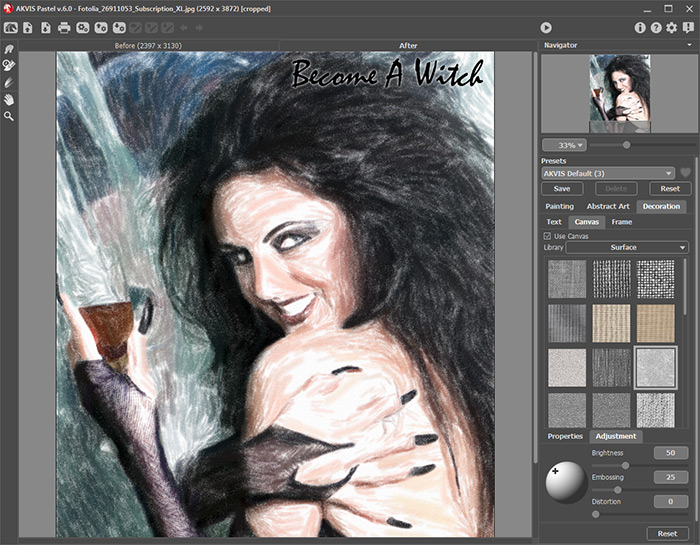
Pastel Painting + Canvas + Text- Step 7. It is possible to save the settings you like as a Preset and use them in the future. A preset contains the settings of all tabs.
Click on a heart icon
 /
/ near the preset name field to add the preset to Favorites or to remove it from this group of presets.
near the preset name field to add the preset to Favorites or to remove it from this group of presets.
- Step 8. Using the Timeline feature you can get variations of your pastel drawing without adjusting the effect settings. If you like some semi-processed image more than your final result, click on it to choose. The selected shot will be shown in the After tab, as a result.
If you want to get back to your final result, click on the last shot in the Timeline list.
Note: This feature is only available for the Home Deluxe and Business licenses.
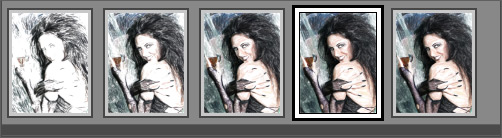
Timeline ShotsYou can set the number of the shots in the Preferences dialog box.
- Step 9. You can put the finishing touches to your pastel painting with the Post-Processing Tools
 ,
,  ,
,  , available under the Home Deluxe/Business licenses, in the After tab.
, available under the Home Deluxe/Business licenses, in the After tab.
Attention! Use these tools at the final step. If you run the processing
 again, the changes made with the tools will be lost!
again, the changes made with the tools will be lost!
- Step 10. In the standalone version, you can also print your pastel painting with
 .
.
- Step 11. Save the processed image.
- If you work with the standalone edition:
Click on
 to open the Save As dialog box. You can use the hot-keys: Ctrl+S on Windows, ⌘+S on Mac. Enter a name for the file, choose the format (TIFF, BMP, JPEG, WEBP or PNG) and indicate the target folder.
to open the Save As dialog box. You can use the hot-keys: Ctrl+S on Windows, ⌘+S on Mac. Enter a name for the file, choose the format (TIFF, BMP, JPEG, WEBP or PNG) and indicate the target folder.
- If you work with the plugin:
Press the button
 to apply the result and close the plugin window. The AKVIS Pastel plugin will close and the picture will appear in the workspace of the photo editor.
to apply the result and close the plugin window. The AKVIS Pastel plugin will close and the picture will appear in the workspace of the photo editor.
Call the Save As dialog box using the command File -> Save As, enter a name for the file, choose the format and indicate the target folder.

Pastel from Photo - Step 7. It is possible to save the settings you like as a Preset and use them in the future. A preset contains the settings of all tabs.
