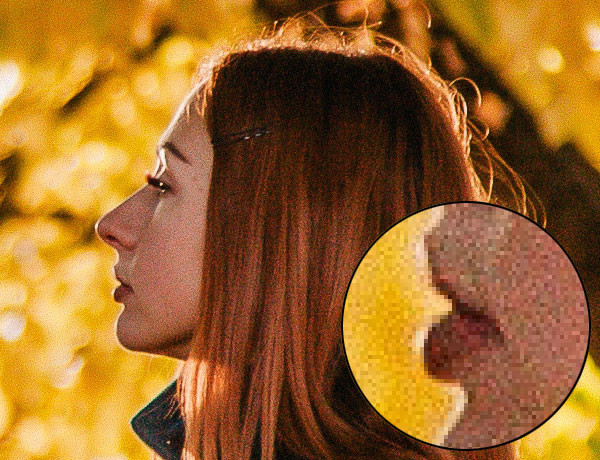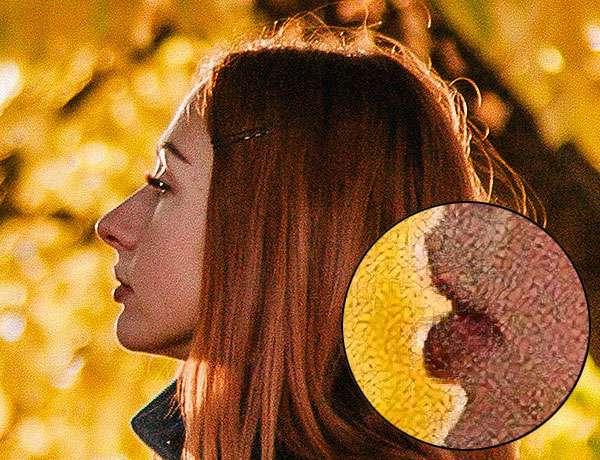Comparison of Image Enlargement Modes
AKVIS Magnifier AI lets you increase images up to 800%. You can choose from these modes based on the neural networks:
Standard. The algorithm is designed to enlarge photos saved in good quality without noticeable noise and compression artifacts. When processing an image, it preserves fine details and texture, but can consider noise pixels as important details and increase them too.
Intensified. The algorithm is designed to enlarge photos saved in low quality, as well as artworks, illustrations, drawings, and images with text. When enlarging an image, it removes noise and compression defects, and emphasizes edges, but can also smooth out fine details or texture in an image.
Let's compare image enlargement methods in Magnifier AI on different images. Depending on the original image quality and the desired result, one or another mode suits better.
Example 1. A landscape high-quality photo with many small details.
4X enlargement using the Standard mode. Most of the details are preserved.
4X enlargement using the Intensified mode. Small details are smoothed out, and the image looks more like a drawing than a photograph.
Example 2. An interior photo in medium quality.
4X enlargement using the Standard mode. The texture is partially restored.
4X enlargement using the Intensified mode. Most of the small details are smoothed out, and the objects on the photo get a clear but plastic look.
Example 3. A noisy portrait photo saved in high quality.
4X enlargement using the Standard mode. Digital noise is preserved and takes the form of large grains.
4X enlargement using the Intensified mode. Digital noise is completely removed.
Example 4. A photo of a snake saved in low quality.
4X enlargement using the Standard mode. Noise and compression artifacts are preserved.
4X enlargement using the Intensified mode. Noise and compression artifacts are gone, the snake scales and all contours look smooth and clear.
Example 5. An illustration saved in low quality.
4X enlargement using the Standard mode. Compression artifacts are preserved.
4X enlargement using the Intensified mode. Compression artifacts are gone, the image gets smooth edges and uniform areas.
Conclusion. As you can see, the choice of an enlargement algorithm depends on the quality and content of the original image, as well as on the desired result. If the quality of the image is high enough and you want to save more details, use the Standard algorithm. If the quality of the image leaves much to be desired, or the result does not require excessive details, it is better to use the Intensified algorithm that better smoothes and gets rid of noise and artifacts.