Using The Program
AKVIS Artifact Remover AI eliminates JPEG artifacts and noise and restores the quality of compressed images.
To enhance a photo, follow the instructions:
- Step 1. Load an image into the software.
- If you work with the standalone version (RAW, JPEG, PNG, BMP, TIFF, and WEBP file formats):
To open an image in the program, you can double-click in the empty workspace of Artifact Remover AI or drag the image into the workspace, or press
 in the Control Panel.
in the Control Panel.
- If you work with the plugin:
Open an image in your photo editor by calling the command File -> Open or using the key combination Ctrl+O on Windows, ⌘+O on Mac.
Then call the AKVIS Artifact Remover AI plugin in the Filter/Effects menu of the photo editor:
in AliveColors: Effects -> AKVIS -> Artifact Remover AI;
in Adobe Photoshop: Filter –> AKVIS –> Artifact Remover AI;
in Corel PaintShop Pro: Effects –> Plugins -> AKVIS –> Artifact Remover AI;
in Corel Photo-Paint: Effects –> AKVIS –> Artifact Remover AI.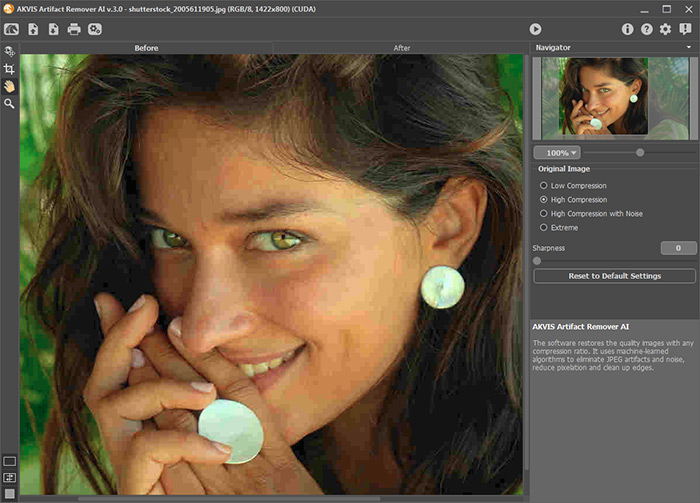
AKVIS Artifact Remover AI Window - Step 2. In the standalone program, before starting processing, you can use the Crop tool
 to remove unwanted portions of an image, straighten it, or change the aspect ratio. The tool settings will be shown in the Settings Panel.
to remove unwanted portions of an image, straighten it, or change the aspect ratio. The tool settings will be shown in the Settings Panel.
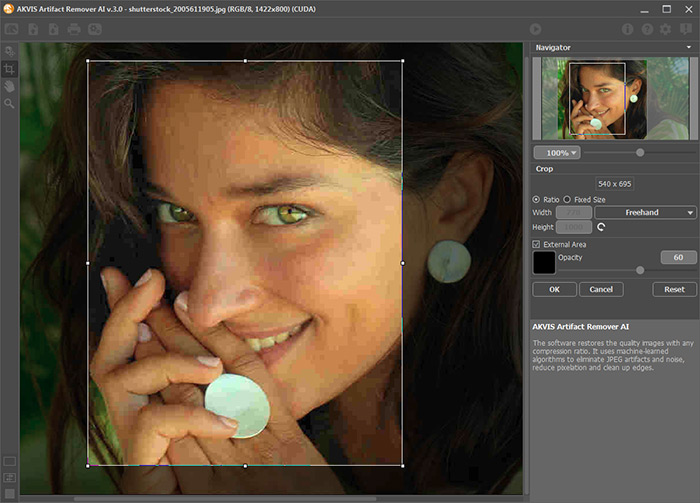
Crop Tool - Step 3. In the Settings Panel, in the Original Image menu, select one of the neural networks according to the quality of an original photo:
Low Compression - to process images saved with above-average quality;
High Compression - to restore low quality images;
High Compression with Noise - to recover noisy photos saved with poor quality;
Extreme - to process photos that have undergone multiple changes: resized, resaved in different quality and in different formats, etc.If necessary, sharpen the edges of the processed image using the Sharpness parameter.
The quick result will be shown in the preview area. It is a square frame outlined with a dotted line ("marching ants"). Drag the square to the required position or draw it anew on any part of the image (double click with the left mouse) to analyze the corresponding area. The preview window disappears after image processing starts and appears again when any parameter is changed. To compare the converted sample with the original photo, click in the preview area.
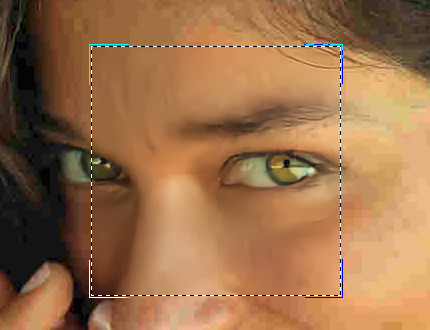
Quick PreviewThe size of the preview area is adjusted in the Preferences dialog box
 .
.
- Step 4. Press
 to start processing the entire image. To interrupt the process, click the Cancel button right to the progress bar.
to start processing the entire image. To interrupt the process, click the Cancel button right to the progress bar.
- Step 5.
In the standalone version, you can also print your image with
 .
.
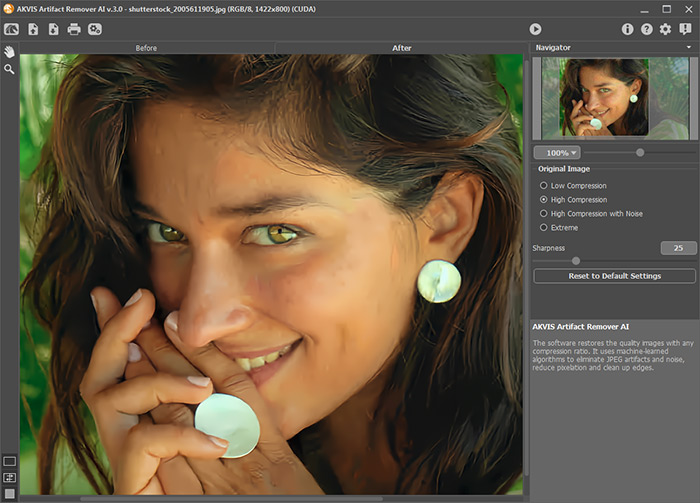
Result - Step 6. Save the resulting image.
- When using the standalone:
Press
 . In the Save As dialog window, type a name for the file, select a format (TIFF, BMP, JPEG, PNG, or WEBP), and choose a folder to save the file.
. In the Save As dialog window, type a name for the file, select a format (TIFF, BMP, JPEG, PNG, or WEBP), and choose a folder to save the file.
- When using the plugin:
Press
 to apply the result of the plugin. The AKVIS Artifact Remover AI plugin's window closes, and the image appears in the photo editor workspace.
to apply the result of the plugin. The AKVIS Artifact Remover AI plugin's window closes, and the image appears in the photo editor workspace.
Open the save file dialog using the command File -> Save As in the graphics editor, enter a file name, choose a file format and a folder to save the image.
