Program Preferences
The button  opens the Preferences dialog box that looks like this:
opens the Preferences dialog box that looks like this:
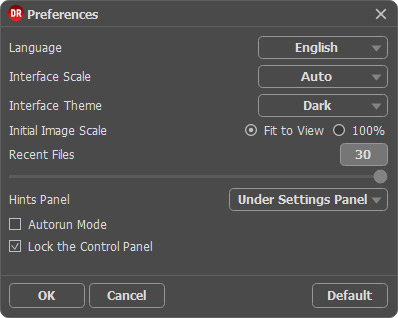
- Language. Change the program language by selecting another from the drop-down list.
- Interface Scale. Choose the size of the interface elements. When it is set to Auto, the program workspace will automatically scale to fit the screen resolution.
- Interface Theme. Select the style of the program interface: Light or Dark.
- Initial Image Scale. This parameter defines the way the image is scaled in the main window after loading:
- Fit to View. The scale adjusts so that the image will be completely visible;
- 100%. The actual size is used, the image doesn't scale.
- Recent Files (available only in the standalone version). The number of recent documents. The list of the recent files, sorted by time, become visible by right mouse clicking on
 . Maximum: 30 files.
. Maximum: 30 files.
- Hints Panel. You can choose how the hints will be shown:
- Under Image Window;
- Under Settings Panel;
- Hide. - Autorun Mode check box. If this box is enabled, any changes will be updated automatically.
If the mode is disabled, you will have to press the button in order to see changes applied.
button in order to see changes applied.
- Lock the Control Panel check-box. It disables the possibility to hide/show the top panel. If the check-box is selected the panel is always visible.
To save changes made in the Preferences window press OK.
Click on Default to return to the default settings.
