Artistic Slideshow Presentation: Gallery of Drawings
AKVIS AirBrush Video allows you to process a video with the airbrush technique. In this tutorial, we will show you how to use the AirBrush Video plugin with Adobe After Effects to process a set of images and make an eye-catching slideshow presentation. Choose appealing video frames or just photos, apply a spray painting effect, and showcase your drawings into a colorful video!


How to make an airbrush drawing effect:
- Step 1. Run Adobe After Effects and open the file (File -> Import -> File). Create a composition (File -> New Comp from Selection). Choose a suitable frame.
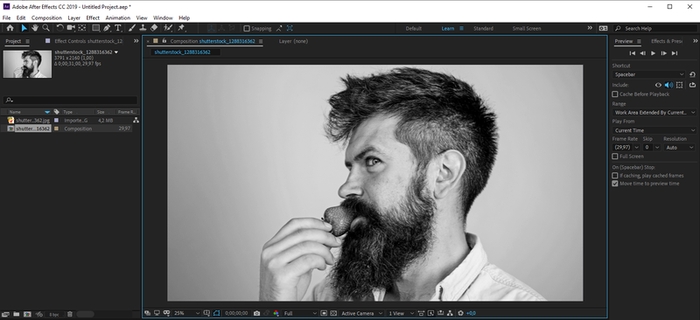
Frame - Step 2. Drag AKVIS AirBrush Video to the Composition window. The plugin will be applied with default settings.
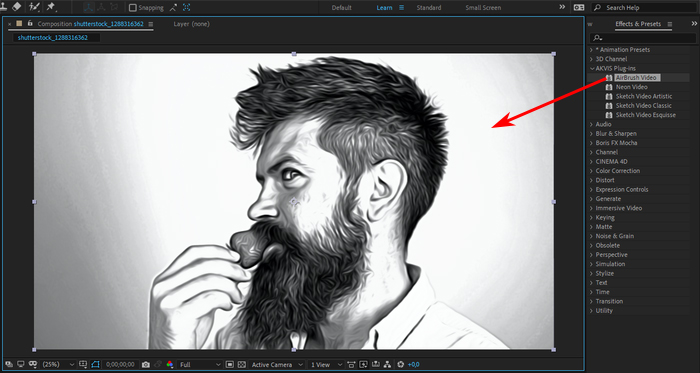
- Step 3. Change the parameters. For example, for this frame, the AKVIS Arctic preset works best.
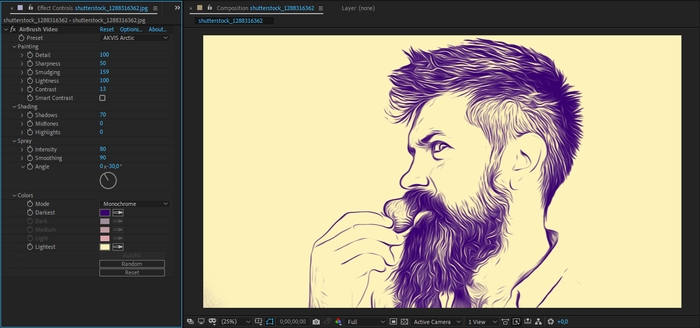
- Step 4. Export the result (Composition -> Save Frame As -> File).
To create a slideshow:
- Import images into Adobe After Effects: File -> Import -> File.
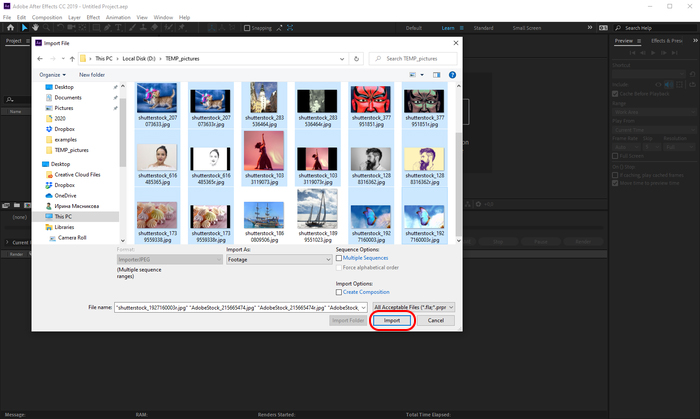
- Create a composition: Composition -> New Composition (with the Full HD frame parameters).
The duration of the composition is equal to the time it takes to show one slide (for example, 2 seconds).
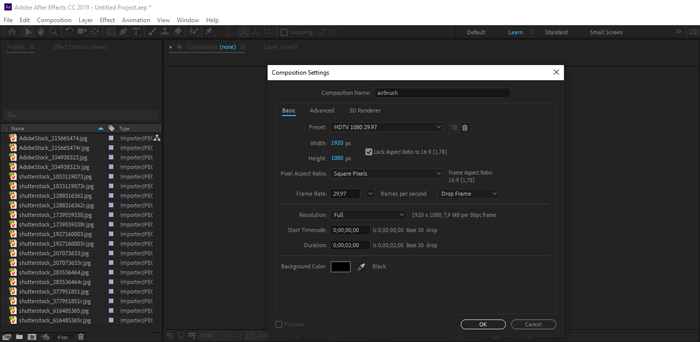
- Drag all images from the Project to the Timeline panel and arrange the layers in the desired order.
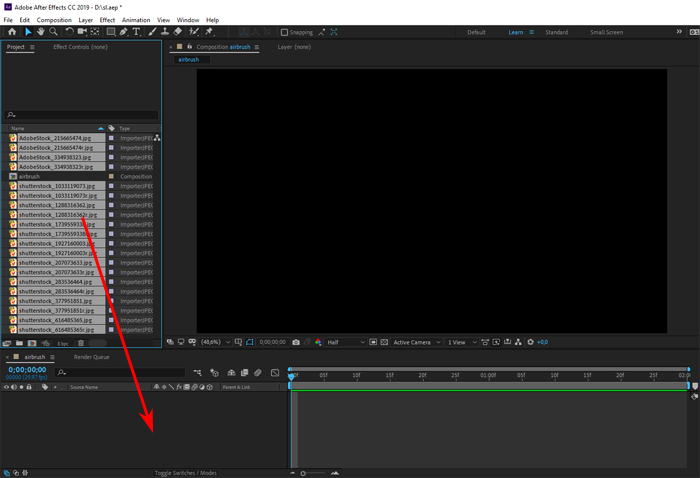
- If necessary, resize images to fit the composition. To do this:
- Select all layers (Ctrl+A).
- Right-click the layers and choose from the context menu: Transform -> Fit to Comp Height.
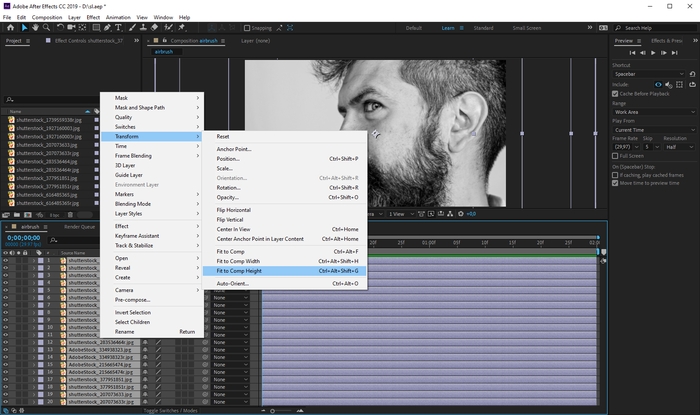
- Automatically position the images in time. Add transitions between the slides. The easiest way is to fade out the previous picture. You can also use any other transitions.
- Select all layers (Ctrl+A).
- Select the command: Animation -> Keyframe Assistant -> Sequence Layer.
- In the dialog, enable the Overlap check-box and set the overlap parameters - for example, 1 sec. and Dissolve Front Layer. Click OK.
- Right-click the composition name in the Project window and select Composition Settings from the context menu to access the composition options. Change the duration of the composition taking into account all slides (21 sec).
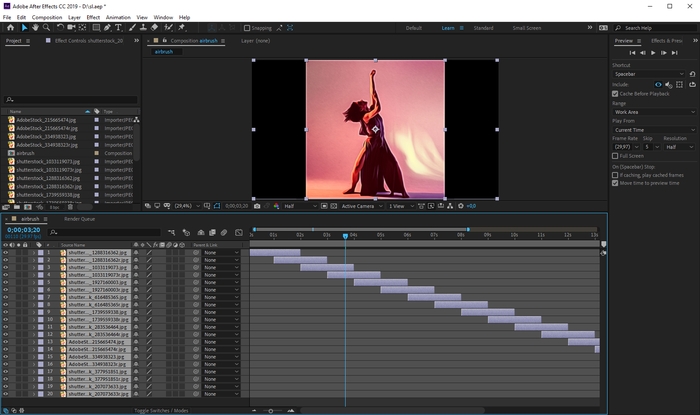
- Add music and export the video file.
Here is the video with examples of the airbrush effect on different images:
- Import images into Adobe After Effects: File -> Import -> File.
