Stencil Effect Parameters
AKVIS Stencil Video transforms videos into cartoons with the impressive and dramatic stencil technique. This effect works well with close-up portrait videos and with animal videos. It's better to process videos with good lighting and a uniform background and without lots of small details. You can also achieve incredible results with dark videos. A unique algorithm allows you to create a conceptual video built on contrasts.
In the Pro version, you can make a color cartoon.

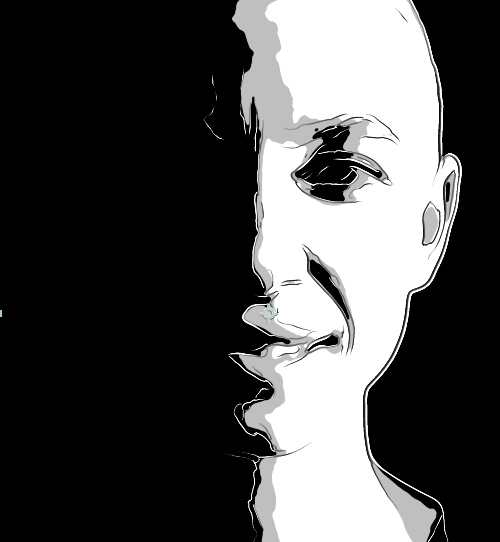
Adjust the effect settings in the Effect Controls panel.
Blur. Preliminary smoothing that helps to simplify the image and remove odd details.
Smoothness. Smoothness of borders of areas in the image.
Shadows. Number of areas filled with the dark color (in the range from gray to black).
Highlights. Number of areas filled with the light color (in the range from white to gray).
Paint. The paint color is used for drawing outlines and dark areas. To change the color, click the plate and select a color from the standard dialog.
Midtones. The gray level (medium brightness tone) is used for intermediate areas.
Background. The background color is used for the light areas. To change the color, click the plate and select a color from the standard dialog.
Contours:
Add Contours. Enable the check-box to add outlines to the image.
Sensitivity. Number of the contour lines.
Thickness. Intensity and width of the contour lines.
Hatching:
Add Hatching. Enable the check-box to add hatching to the midtone areas.
Step. The amount of hatching.
Thickness. Width of lines.
Posterizing. Number of areas with different hatching. At a value of 100, the hatching is uniform.
Random Tilt. A generator that creates a random hatching direction.
Cross-hatching. The check-box enables the cross-hatching mode. Strokes are drawn across in different directions.
Pop Art:
Add Pop Art Effect. Enable the check-box to fill the midtone areas with pattern elements (a retro halftone effect).
Pattern. Select an element from the list: Circle, Square, Rhombus, Triangle, Cross, Dollar.
Offset. The elements located one below the other are shifted by half the interval.
Interval. Distance between the elements.
Size. Size of the elements. The elements can blend in to create a denser shading effect.
Mixing (only in Pro version). The check-box allows you to merge the result with the original image in the Multiply mode. This option helps you to create eye-catching and inspiring full-color cartoons.
