Pencil Drawing Effect Presets
User Presets
You can save your favorite settings of AKVIS Sketch Video as a preset.
In Adobe After Effects: select the desired effect in the panel, call Animation -> Save Animation Preset… and choose a name and a destination folder. New user effects will appear in the Effects & Presets panel under *Animation Preset -> User presets.
In Adobe Premiere: select the effect, choose Save preset… with a right mouse click, and enter its name. New user effects will appear in the Effects panel under Presets.
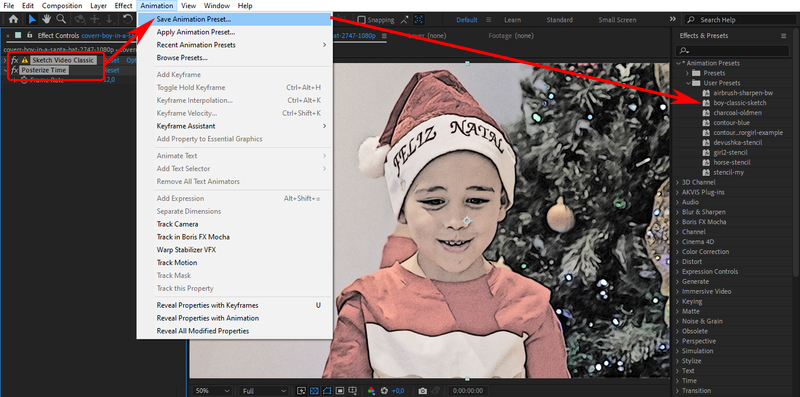
AKVIS Presets
A number of the ready to use AKVIS presets comes with the plugin. After the installation of the Windows-version they appear in the Effects list.
In Adobe After Effects: find the AKVIS presets in Effects & Presets -> *Animation Preset -> Presets -> Sketch Video Classic/Artistic/Esquisse.
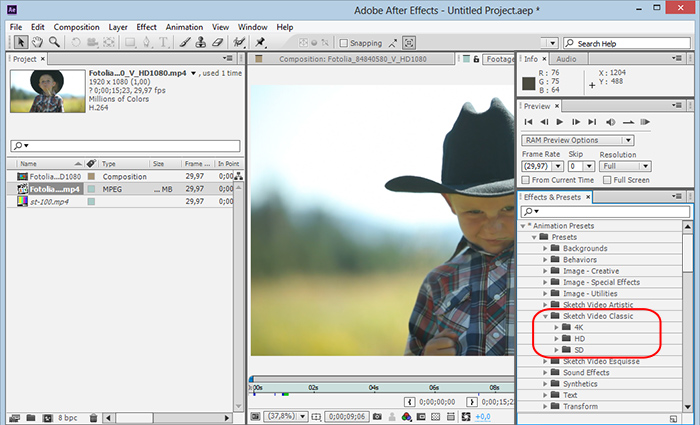
You can import the AKVIS presets manually.
In Adobe After Effects:
- Copy 4K, HD, SD folders with the .ffx files into the Presets folder:
Windows: from Program Files\AKVIS\Sketch Video\After Effects Presets\Classic (Artistic, Esquisse)
in Program Files\Adobe\Adobe After Effects CC 2020\Support Files\Presets\Sketch Video Classic (Artistic, Esquisse);Mac: from the dmg file in Applications/Adobe After Effects CC 2020/Presets/Sketch Video Classic (Artistic, Esquisse).
- Choose Refresh List to reload the list of the effects in the editor.
In Adobe Premiere:
- Select Install Presets (or Import Presets) in the Effects context menu of the editor.
- Choose the SketchVideoClassic.prfpset, SketchVideoArtistic.prfpset, and SketchVideoEsquisse.prfpset files:
Windows: from Program Files\AKVIS\Sketch Video\Premiere Presets;
Mac: from the dmg file.
The AKVIS presets will appear in the Effects panel, in the Presets -> Sketch Video Classic (Artistic, Esquisse) folder.
In Adobe Premiere Elements: importing .prfpset presets is not supported.
