Rotation and flipping in Paint Shop Pro
To rotate an image in Paint Shop Pro you can use commands from the submenu Image - Rotate.
You can apply the following commands:
- Rotate Clockwise 90 - it rotates the image by 90 degrees clockwise.
- Rotate Counter-clockwise 90 - it rotates the image by 90 degrees anticlockwise.
- Free Rotation - the command rotates the image by an arbitrary angle. For this purpose:
- Step 1. select the command from the menu;
- Step 2. make sure that the check box All layers is activated;
- Step 3. specify the direction of the rotation - to the left or to the right;
- Step 4. enter the value of the rotation angle in degrees;
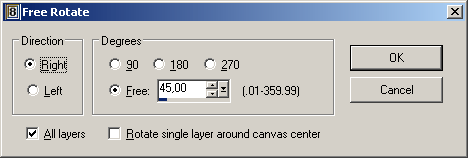
To flip an image horizontally in PSP you can use the command Flip from the menu Image. Apply this command when you want to turn the image upside down.
If you want to mirror the image as to the standing axis, you can use the command Mirror from the menu Image. Apply this command if you want to interchange the left and the right part of the image.