Rotation and flipping in Corel Photo-Paint
To rotate an image in Corel Photo-Paint you can use commands from the submenu Image - Rotate.
- 90° Clockwise - it rotates the image by 90 degrees clockwise.
- 90° Counterclockwise - it rotates the image by 90 degrees anticlockwise.
- 180° - it rotates the image by 180 degrees.
- Rotate Custom - the command rotates the image by an arbitrary angle. For this purpose:
- Step 1. select the command from the menu;
- Step 2. enter the value of the rotation angle;
- Step 3. specify the direction of the rotation - clockwise or anticlockwise;
- Step 4. activate the check box Anti-alias to smooth the color transition;
- Step 5. activate the check box Maintain original size so that after the rotation the size of the file (in bytes) stays the same;
- Step 6. when rotating the image other angle than 90°, 180° or 270° specify the color of the free space in the Background color option;
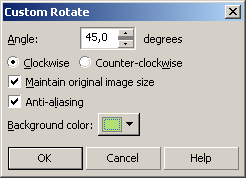
To flip an image in Corel Photo-Paint you can use the following commands from the menu Image - Flip:
- Flip Horizontally - it mirrors the image as to the standing axis, i.e. allows to interchange the left and the right parts of the image;
- Flip Vertically - it mirrors the image as to the horizontal axis, i.e. allows to turn the image upside down.