Old Man Charcoal Animation
When working with a video, you often want to express an emotion, set a mood, emphasize a certain moment. You can do this with the AKVIS Charcoal Video plugin, which applies the charcoal technique to videos. A minimum of colors and simplicity, consonant with music, will say more than words. Let your feeling flow through the artistic tools!
The tutorial was created using the AKVIS plugins (Charcoal Video and AirBrush Video) in Adobe After Effects. You can use any compatible video editor.


- Step 1. Run the video editor and open the file (File -> Import -> File). Create a composition (File -> New Comp from Selection).
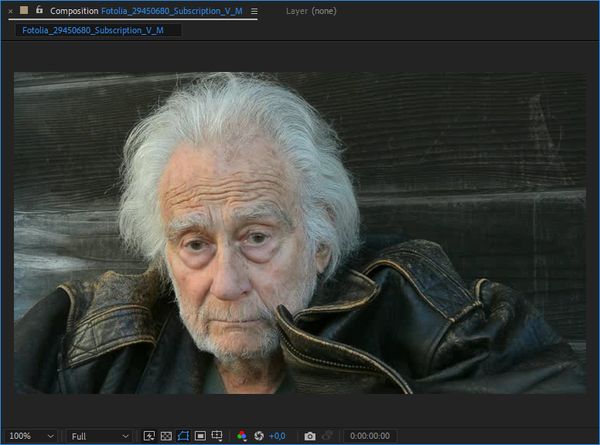
- Step 2. Drag the Charcoal Video plugin into the composition window. The effect will be applied with the default settings.
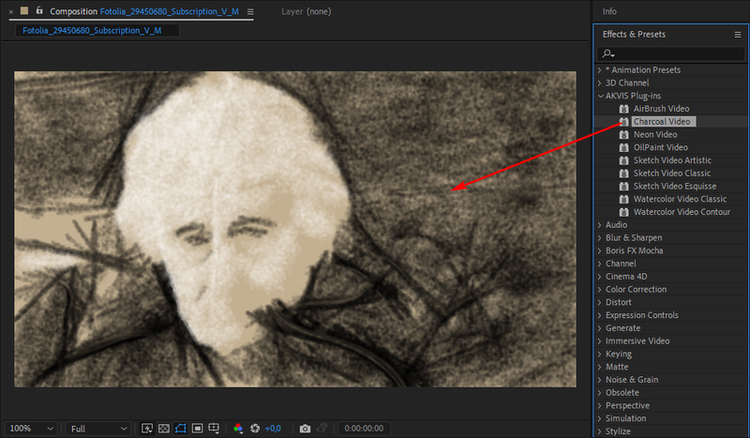
- Step 3. Adjust the charcoal effect parameters in the Effect Controls panel. We leave only the charcoal effect and disable the chalk tool.
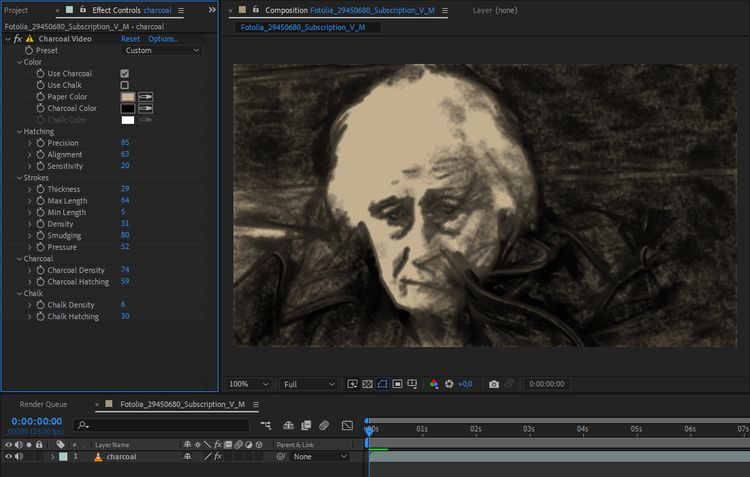
- Step 4. Optionally, you can emphasize the contours with AKVIS AirBrush Video. Drag the video from the Project to the Timeline panel, creating a new layer.
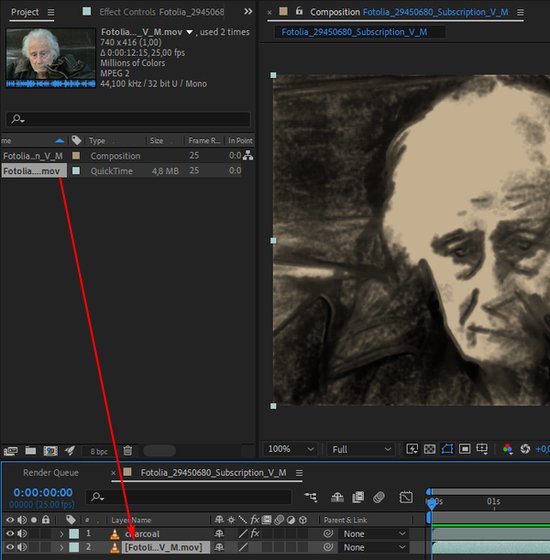
In the Effects & Presets panel, select AirBrush Video from the list and drag it onto this layer. Adjust the airbrush effect parameters.
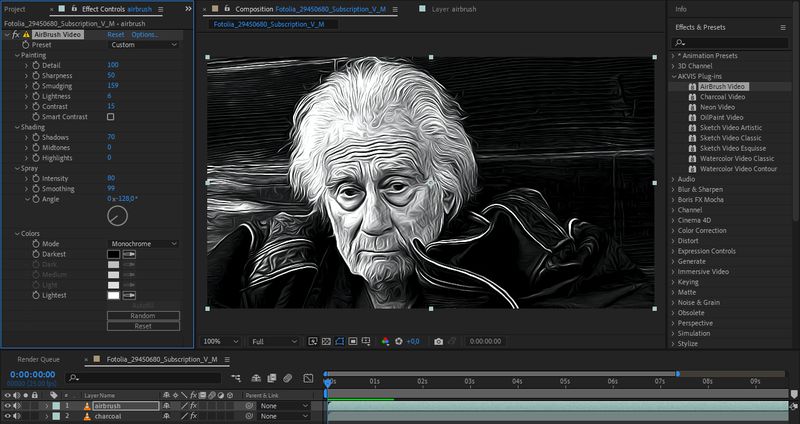
- Step 5. Change the opacity of the top layer to 20%.
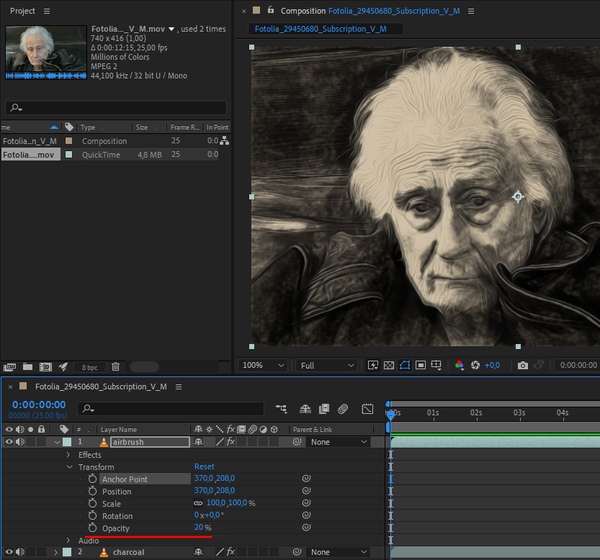
Select Blending Mode -> Color Dodge in the layer context menu. The contours will merge with charcoal.
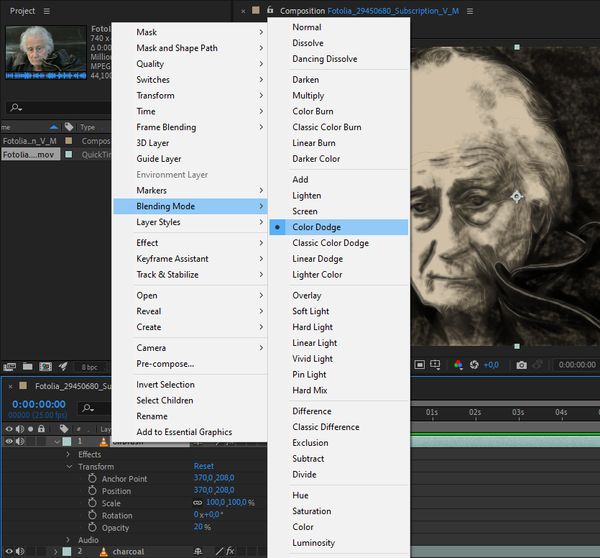
- Step 6. To prevent the strokes from flickering in the frames, create a nested composition (select both layers and use the Pre-compose command in the context menu),
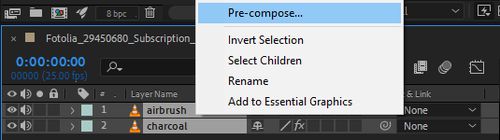
...and apply Posterize Time = 5.
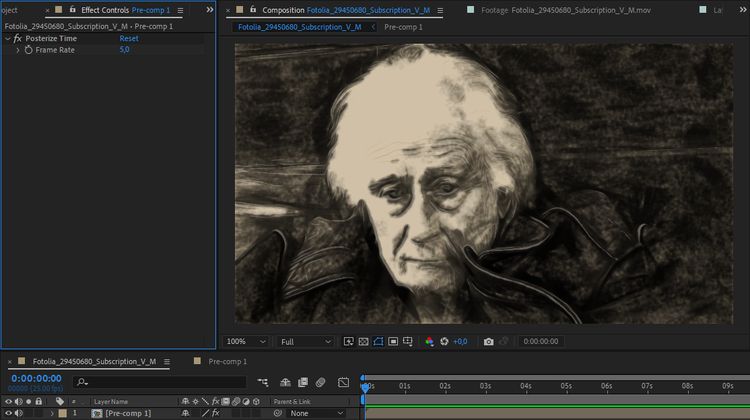
- Step 7. Add music and export the result.
