Text
The Text tool ![]() lets adding text to an image. The hot-key for the tool is T.
lets adding text to an image. The hot-key for the tool is T.
When you entering text, it appears on a special text layer. You can convert this layer to a regular one with the Rasterize Layer command. After text rasterization you will not be able to change or re-format it.
There are two ways to add text: as a text block (in the bounding box) or as a line (free typing).
Drag the cursor while holding left mouse button - the bounding box will appear where you can enter text.
You can change the size of the box by dragging the markers on the frame.
Hold down Shift to constrain the proportions.
To move the block, place the cursor outside ![]() and drag.
and drag.
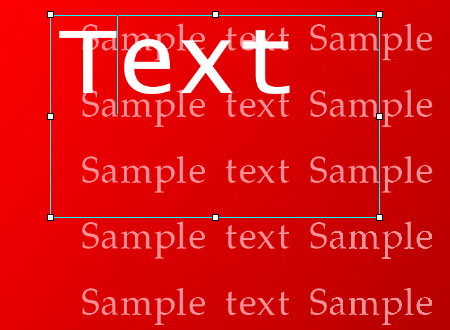
Adding a Text Block
Alternatively, you can add text by clicking with the tool on an image, just start typing. In this case, text lines are not limited in length.

Free Typing
Regardless of the mode, you can start a new line with Enter-key.
To apply text press OK in the Settings Panel or select another tool in the Toolbar. To cancel click on Cancel or use Esc.
Formatting options will appear in the Settings Panel. You can apply them to selected characters or to entire text.
- Font Family. The drop-down list contains a set of system fonts that can be used when typing text.
- Style. The list contains different variations of the chosen font (Normal, Bold, Italic, Bold Italic).
- Font Size. The parameter sets the size of the characters (in points).
- Text Settings:
 - ALL UPPERCASE
- ALL UPPERCASE
 - all lowercase
- all lowercase
 - Capitalize (All Initial Caps)
- Capitalize (All Initial Caps)
 - Subscript
- Subscript
 - Superscript
- Superscript
 - Underline
- Underline
 - Strikethrough
- Strikethrough
- Font Color. The current color is shown on the color plate. To change the color, click on the plate and select a new color from the Select Color dialog box.
- Alignment Options:
 - Align Left
- Align Left
 - Align Center
- Align Center
 - Align Right
- Align Right
 - Justify
- Justify
- Margin Options.
You can adjust space between text and the bounding box (in pixels):
 - Left Margin
- Left Margin
 - Right Margin
- Right Margin
 - Indent First Line
- Indent First Line
Right-clicking on text opens a menu of standard commands.
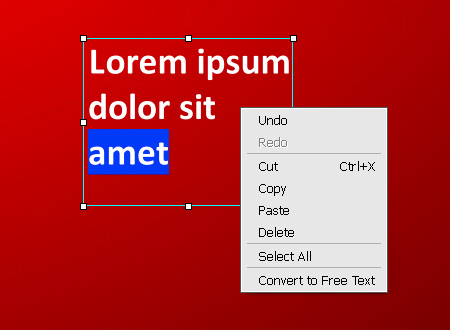
Undo. The command lets you undo a last change.
Redo. The command lets you reapply a previously undone change.
Cut. The command removes the selected fragment while taking it to a clipboard.
Copy. The command duplicates the selected fragment to the clipboard.
Paste. The command lets inserting data from the clipboard.
Delete. The command removes the selected fragment without saving it to the clipboard.
Select All. The command selects entire text on this layer.
Convert to Text Block/Convert to Free Text. The command changes the type of text.
You can transform the text block with the pressed Ctrl-key. It is important to distinguish this mode from simple changing of the bounding box.
It's also possible to transform text using the Move tool ![]() .
.

Transforming Text Block