Swatches Palette
The Swatches palette contains a collection of frequently used colors. Select a color from the collection by clicking the left mouse button, and it will be set as the main color. Press the right moust button to access the palettes settings, which duplicate the functions of the buttons at the bottom of the palette.
The empty squares at the top right area of the palette are used to store custom colors. To add a color to the mini-palette just drag it to a square or double-click the left mouse button on a square and select a color from the Select Color dialog. To change the main color to that in a box, left-click on a box. To remove the color from a box, right-click on it.
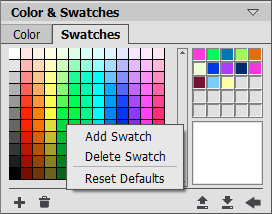
Set of Colors
The buttons at the bottom of the palette have the following uses:
The Add Swatch button ![]() adds the current color to the collection of swatches.
adds the current color to the collection of swatches.
To delete a color drag it to the basket ![]() or choose Delete Swatch from the menu.
or choose Delete Swatch from the menu.
The Load From File button ![]() loads a saved collection of swatches (files ending in .swatches) so that they can be used again.
loads a saved collection of swatches (files ending in .swatches) so that they can be used again.
The Save Into File button ![]() opens a dialog where swatches can be saved.
opens a dialog where swatches can be saved.
The Reset Defaults button ![]() resets the collection of swatches to their original settings.
resets the collection of swatches to their original settings.