Crop
The Crop tool ![]() allows cutting off an image. It helps to remove unwanted areas, to improve focus, or to make a square from a rectangular or contrariwise. To quickly access the tool use Alt+C.
allows cutting off an image. It helps to remove unwanted areas, to improve focus, or to make a square from a rectangular or contrariwise. To quickly access the tool use Alt+C.
Select an area you want to keep - drag while holding left mouse button. A rectangular frame will appear over the image, and the tool’s options will be displayed in the Settings Panel. All parts outside of the frame will be cut out.

Crop Area
You can change the size of the area by dragging the markers on the sides and angles of the bounding frame. To constrain the proportions hold down Shift.
To move the frame, place the cursor ![]() inside it and drag.
inside it and drag.
To rotate the area, place the cursor ![]() outside the frame, and move it with the left mouse button. If you press Alt, the rotation angle will change in 5 degrees.
outside the frame, and move it with the left mouse button. If you press Alt, the rotation angle will change in 5 degrees.
Blue markers on the bounding frame indicate where will be the top of the cropped image.
If the frame is beyond the image, the empty area will be filled with a transparent background.
To apply the tool and remove the areas outside the frame, click on OK or press Enter.
To cancel the selection, press Cancel or use the Esc-key.
Tool’s Options:
- The tool can work in two modes:
Delete. The areas outside of the bounding frame will be deleted.
Hide. The areas outside of the frame will be hidden but still accessible. This mode lets you correct the cropped area later - you can move the visible part with the Move tool
 .
. 

Cropping with the Delete Option Cropping with the Hide Option - External Area. The check-box helps to better visualize areas in and outside of the crop frame. If the check-box is enabled, the outer parts are highlighted in a selected color.


Check-box is disabled Check-box is enabled Adjust the visualization options for the external area:
-
Color. Click on the color square to open the Select Color dialog box.


Pink White -
Opacity. The parameter defines the transparency of the highlight color.
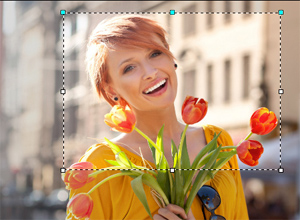

Opacity = 15 Opacity = 60
-
Color. Click on the color square to open the Select Color dialog box.