One Fish, Two Fish…
The tutorial with parrots shows how to remove an object from an image by cloning parts of the background with the Chameleon Brush. Now we will look at the creative possibilities of the Clone Stamp tool. Let's create a pair of fish from one fish with the reflection and clone scaling options.
 |
 |
-
Step 1. Open the image in AKVIS MultiBrush.

Original Image -
Step 2. Choose the Clone Stamp
 .
. In the tool's parameters, change the size of the brush, set the size of the clone (85%) and the reflection method (horizontal - left to right).
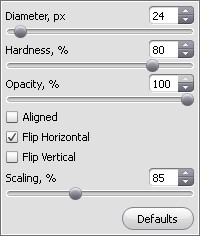
Stamp's ParametersClick on the fish's nose while holding down Alt then move the cursor a little to the left and begin painting the clone.
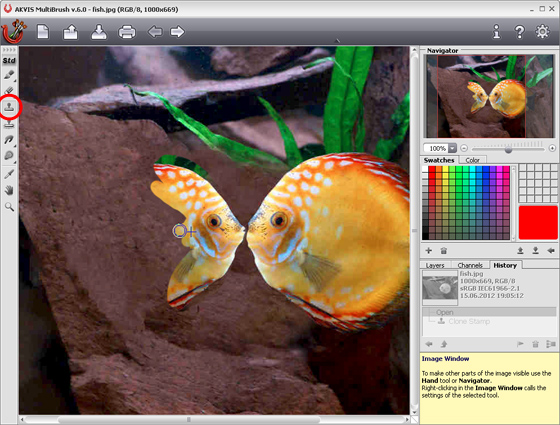
Cloning the FragmentWe end up with a smaller inverted copy:

Cloning Result -
Step 3. Gently use the History Brush
 along the edges of the fragment to remove remains of the previous background.
along the edges of the fragment to remove remains of the previous background.

Using the History BrushWe recommend blurring the edges of the clone with the Blur tool
 - this will help the clone "fit" better in a new background.
- this will help the clone "fit" better in a new background.

Clone with Modified Edges -
Step 4. To change the fish's color, do as follows:
First create a new raster layer.
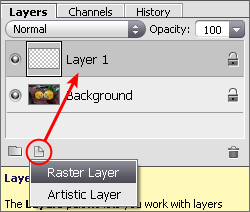
Layers PaletteNext paint over the cloned fish on the new layer with transparent Color Brush
 (Opacity = 36%).
(Opacity = 36%).
Choose any blend mode from the drop-down list in the Layers palette (depending on the result you wish to achieve). For example, the Overlay blending mode makes white areas brighter but darkens the colors of the fish.
The new fish is ready!

Result