Lighten
The Lighten tool ![]() tones an image by enhancing the brightness of colors. Each stroke applied increases the lightening effect. To quickly access this tool and switch between the Lighten, Darken, and Saturation tools press L.
tones an image by enhancing the brightness of colors. Each stroke applied increases the lightening effect. To quickly access this tool and switch between the Lighten, Darken, and Saturation tools press L.
The tool's parameters will be shown in a floating box over an image (by right-clicking the mouse) and also in the Settings Panel.
To change the value of a parameter, enter a numerical value in the parameter's field and press Enter (Mac: Return) or adjust the slider.
- Size (1-1000). Diameter of the Lighten Tool.
- Hardness (0-100). The degree of softness of the tool's edge. The higher the value, the sharper the tool's edge are. At 100% there is a sharp transition between the affected area and the unaffected area; at lower values the transition between these areas is smoother.
-
Strength (1-100). Amount of Lighten applied to an image. When Strength = 100% the maximum amount of lightening is applied to an image.


Strength = 20% Strength = 95% The drop-down menu Range contains three ways to process pixels:
- Shadows. Darker areas are processed more than lighter areas.
- Midtones. The brush affects both light and dark areas equally.
- Highlights. Lighter areas of the image are processed more than darker areas.
Lighten Applied to an Image in Different Ranges 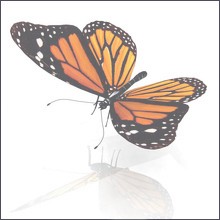

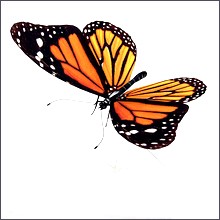
Shadows Midtones Highlights
| Lighten Used to Smooth Transition of the Sky's Colors (The circle shows the actual size of the brush) |
|
 |
 |
| Hardness = 80% | Hardness = 40% |
To lighten an area in a straight line, first select the starting point by clicking the left mouse button, then, while keeping Shift pressed, bring the cursor to the desired end point and release Shift. If Shift is not released, additional lines will be drawn to each point where the mouse is clicked.