Workspace
AKVIS ArtWork can work independently as a standalone program as well as a plugin to a photo editor.
Standalone is an independent program. You can run it in the usual way.
Plugin is an add-on for a photo editor, for example for Photoshop.
To call the plugin, select it from filters of your image editing program.
The AKVIS ArtWork workspace looks like this:
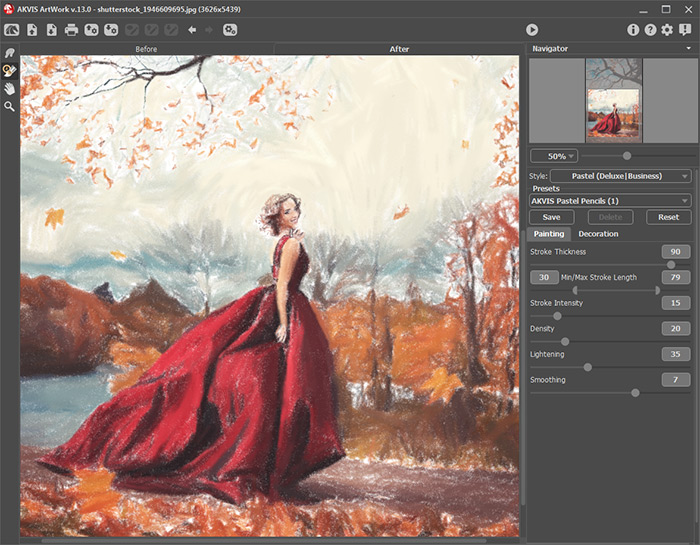
Workspace of AKVIS ArtWork
The left part of the AKVIS ArtWork window is taken by the Image Window with two tabs: Before and After. Under the Before tab you can see the original photo. The After tab shows the resulting image. You can switch between the windows by left-clicking on the tab with mouse button. To compare the original and the resulting images, click on the image and hold the button pressed - the program will currently switch between tabs.
In the upper part of the program's window you can see the Control Panel and the following controls:
- The button
 opens the home page of AKVIS ArtWork.
opens the home page of AKVIS ArtWork.
- The button
 (only in the standalone version) opens an image for processing. The hot-keys are Ctrl+O on Windows, ⌘+O on Mac.
(only in the standalone version) opens an image for processing. The hot-keys are Ctrl+O on Windows, ⌘+O on Mac.
Right mouse click on this button displays the list of recent files. You can change the number of recent documents in the program's preferences.
- The button
 (only in the standalone version) saves image to the disk. The hot-keys are Ctrl+S on Windows, ⌘+S on Mac.
(only in the standalone version) saves image to the disk. The hot-keys are Ctrl+S on Windows, ⌘+S on Mac.
- The button
 (only in the standalone version) prints the image. The hot-keys are Ctrl+P on Windows, ⌘+P on Mac.
(only in the standalone version) prints the image. The hot-keys are Ctrl+P on Windows, ⌘+P on Mac.
- The button
 imports a list of presets (from the .artwork file).
imports a list of presets (from the .artwork file).
- The button
 exports presets (user settings for the image processing). You can save any number of presets to a separate file with the ending .artwork.
exports presets (user settings for the image processing). You can save any number of presets to a separate file with the ending .artwork.
- The button
 loads saved guiding lines (from the .direction file).
loads saved guiding lines (from the .direction file).
- The button
 saves the guiding lines to a file with the .direction extension.
saves the guiding lines to a file with the .direction extension.
- The button
 /
/  shows/hides the guiding lines.
shows/hides the guiding lines.
- The button
 cancels the last operation (with the tools). It is possible to cancel several operations in a row. The hotkeys are Ctrl+Z on Windows, ⌘+Z on Mac.
cancels the last operation (with the tools). It is possible to cancel several operations in a row. The hotkeys are Ctrl+Z on Windows, ⌘+Z on Mac.
- The button
 returns the last cancelled operation. It is possible to return several operations in a row. The hotkeys are Ctrl+Y on Windows, ⌘+Y on Mac.
returns the last cancelled operation. It is possible to return several operations in a row. The hotkeys are Ctrl+Y on Windows, ⌘+Y on Mac.
- The button
 (only in the standalone version) opens the Batch Processing dialog to automatically process a series of images.
(only in the standalone version) opens the Batch Processing dialog to automatically process a series of images.
- The button
 initiates image processing with the current settings. The resulting image is shown in the After tab.
initiates image processing with the current settings. The resulting image is shown in the After tab.
- The button
 (only in the plugin version) applies the result to the image and closes the plugin.
(only in the plugin version) applies the result to the image and closes the plugin.
- The button
 shows information about the program.
shows information about the program.
- The button
 calls the Help files. The hot-key is F1.
calls the Help files. The hot-key is F1.
- The button
 calls the Preferences dialog box for changing the program’s options.
calls the Preferences dialog box for changing the program’s options.
- The button
 opens a window showing the latest news about ArtWork.
opens a window showing the latest news about ArtWork.
On the left side there is the Toolbar, for all effects except Linocut, with the following buttons:
Pre-Processing Tools (in the Before tab):
- The button
 switches on/off the quick preview window.
switches on/off the quick preview window.
In Oil and Pastel also - Direction Tools (for Home Deluxe and Business licenses):
- The button
 activates the Stroke Direction tool to draw the guiding lines.
activates the Stroke Direction tool to draw the guiding lines.
- The button
 activates the Eraser tool used to remove the guiding lines, either partially or fully.
activates the Eraser tool used to remove the guiding lines, either partially or fully.
Post-Processing Tools (in the After tab, for Home Deluxe and Business licenses):
- The button
 activates the Smudge tool which is used to manually refine images by removing paint irregularities (in Oil, Watercolor, Gouache, and Pastel).
activates the Smudge tool which is used to manually refine images by removing paint irregularities (in Oil, Watercolor, Gouache, and Pastel).
- The button
 activates the Blur tool which reduces image sharpness by decreasing color contrast (in Watercolor and Gouache styles).
activates the Blur tool which reduces image sharpness by decreasing color contrast (in Watercolor and Gouache styles).
- The button
 activates the Color Brush used to draw with the selected color (in Linocut, Stencil, and Pen & Ink styles).
activates the Color Brush used to draw with the selected color (in Linocut, Stencil, and Pen & Ink styles).
- The button
 activates the History Brush tool which lets you fade the effect and restore the image, partially or fully, to its original state.
activates the History Brush tool which lets you fade the effect and restore the image, partially or fully, to its original state.
Additional Tools:
- The button
 activates the Hand tool which allows you to scroll the image when it does not fit within window at the desired scale. To use it click on the button, bring the cursor over the image, and while keeping the left mouse button pressed move in the desired direction.
activates the Hand tool which allows you to scroll the image when it does not fit within window at the desired scale. To use it click on the button, bring the cursor over the image, and while keeping the left mouse button pressed move in the desired direction.
Double-clicking on the tool's icon makes the image fit the window.
makes the image fit the window.
- The button
 activates the Zoom tool, which changes the image's scale. To zoom in left click on the image. To zoom out left click with Alt on the image. Press Z to quickly access the tool.
activates the Zoom tool, which changes the image's scale. To zoom in left click on the image. To zoom out left click with Alt on the image. Press Z to quickly access the tool.
Double-clicking on the tool's icon makes the image scale to 100% (actual size).
makes the image scale to 100% (actual size).
Navigate and scale the image using the Navigator. The frame in the Navigator surrounds the area of the image which is visible in the main window; the area outside of the frame will be shaded. The frame can be dragged, thereby changing the visible portion of the image. To move the frame, place the cursor within it, left click the mouse, and then drag.
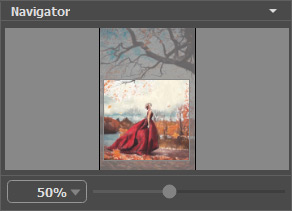
Navigator
To scroll the image in the main window you can press the spacebar on the keyboard and drag the image with the left mouse button. Use the scroll wheel of the mouse to move the image up/down, by keeping the Ctrl key pressed – to the left/to the right, by keeping the Alt key pressed − scale the image. Right-click on the scroll bar to activate the quick navigation menu.
Use the slider to scale the image in the window. When move the slider to the right, the image scale increases. When you move the slider to the left, the image scale reduces.
You can also change the image scale by entering a new coefficient into the scale field. The fall-down menu shows some frequently used coefficients.
You can use hot-keys to change the image scale + and Ctrl++ (⌘++ in Mac) to increase the image scale and - and Ctrl+- (⌘+- in Mac) to reduce the scale.
Under the Navigator there is the Settings Panel with the Painting and Decoration tabs:
- Painting: Here you can adjust the settings for photo-to-painting conversion.
- Decoration: You can add text to your image, adjust the canvas, and apply a frame.
Below, in the Presets field you can save the current settings as a preset to use them in the future. The current settings can be saved, edited, deleted. When you launch the program, it uses the settings of the last used preset.
Under the Settings Panel you can see Hints for the parameters and buttons when you hover over them with the cursor. You can choose where the hints will be shown or hide them in the program's Preferences.
