Tempest in a Glass
Do you think that only wizards can create magic? With AKVIS NatureArt anyone can be a magician. It doesn't take long to learn how to change the mood of a photo by applying one's imagination and become a master of fire, thunder, and lightning. You could even create your own little tempest in a teapot.
- Step 1. Open a photo of a glass in the graphics editor, within which is lapping an unknown amber beverage. Imagine a completely dramatic scene: two tiny men, struggling against the waves and fierce gusts of wind, amidst bolts of lightning and torrents of rain. Surprisingly, this can become quite real.

Glass (empty) - Step 2. Make a copy of the layer using the command Layers -> Duplicate.
- Step 3. Call the AKVIS NatureArt plug-in (Effects -> AKVIS -> NatureArt from the menu) and choose Water from the list of effects. Start processing by pressing
 and apply the result
and apply the result  .
.
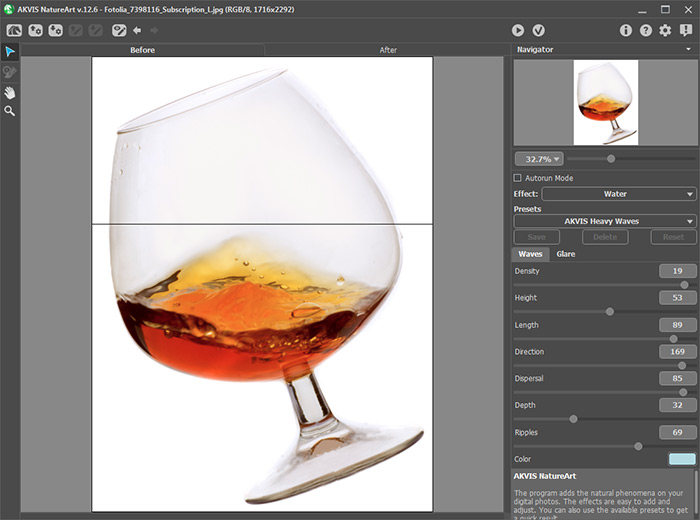
WaterStart processing the selected area by pressing
 and accept the result by pressing
and accept the result by pressing  . The plug-in's window closes, and in the graphics editor.
. The plug-in's window closes, and in the graphics editor.

Water in glass - Шаг 4. Call the AKVIS NatureArt plug-in again. Choose Rain from the list of effects. Use the Selection Brush
 to select an area within the glass where there will be rain and adjust the effect's parameters.
to select an area within the glass where there will be rain and adjust the effect's parameters.
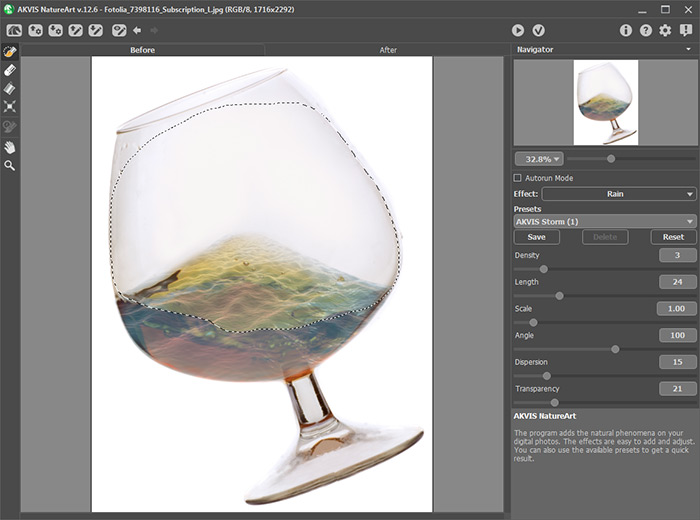
Selecting an Area for the Effect (Rain)Press
 and
and  . The plug-in's window closes, and in the graphics editor is a glass filled with rain:
. The plug-in's window closes, and in the graphics editor is a glass filled with rain:

Rain in a Glass - Step 5. Call the AKVIS NatureArt plug-in again. Now some thunderclouds will be added - thick and heavy.
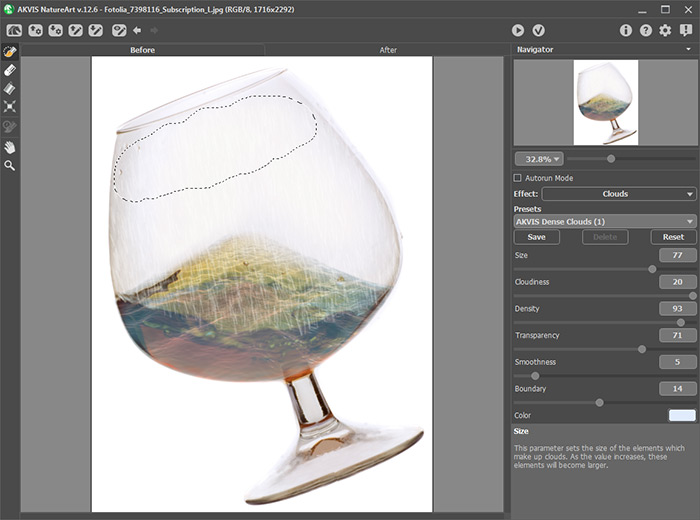
Selecting an Area for the Effect (Clouds)The processed image will look like this:

Rain and Clouds - Step 6. A few lightning bolts will add some drama to the event. After choosing the relevant effect from the list, use the
 tool to draw some lines which will indicate where the lightning will appear.
tool to draw some lines which will indicate where the lightning will appear.
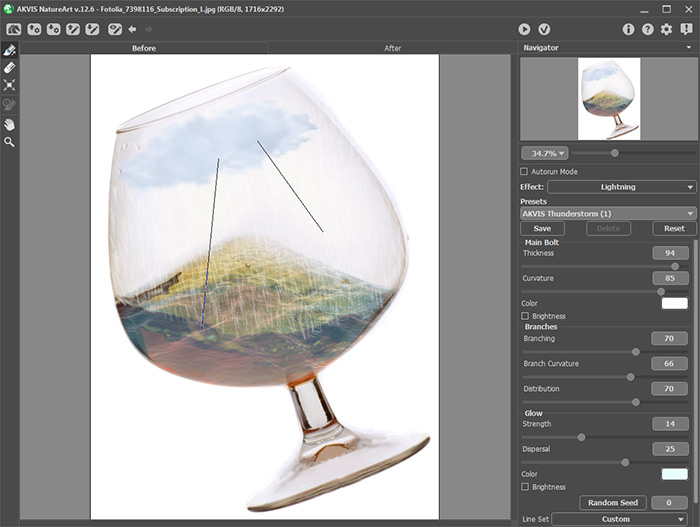
Lightning Direction LinesAdjust the settings to make the lightning look realistic. After processing and applying the effect to the glass, a small but terrible storm rages:

Lightning Flashes - Step 7. More work is needed on the image.
Call the AKVIS Lightshop plug-in:
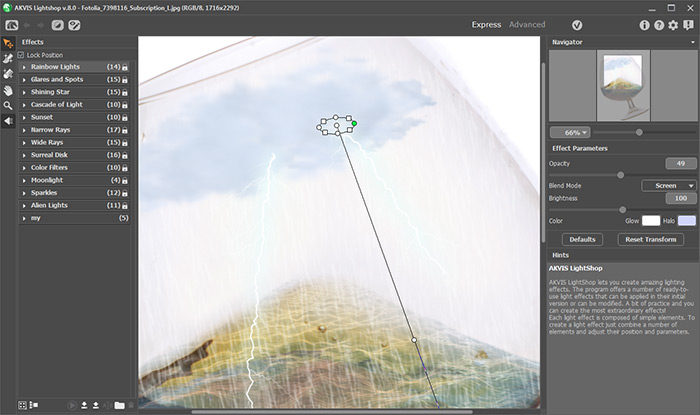
LightShop Effects - Step 8. Place a small boat with two passengers within the glass. Little do they know, that a quiet river voyage will turn into a battle against the raging elements.

Photograph From Which a Fragment Will Be TakenCrop the image using the
 tool and use a soft brush to gently remove the background (or use the AKVIS SmartMask plug-in).
tool and use a soft brush to gently remove the background (or use the AKVIS SmartMask plug-in).

Cropping the Image
Deleting the BackgroundCopy the result to the glass:

Adding the Fragmentand adjust the collage by changing the position and size of the object (Edit -> Free Transform), and adjust brightness (for example, through auto correction Image -> Ajustment.

Creating a CollageFinal nuance:
To obscure the boat within the torrents of rain, use Blend If in the Blending Options menu. To make white raindrops visible (light colors from the bottom layer) move the slider for the Underlying Layer slightly to the left. Separating the sliders ensures a smooth transition between visible and hidden pixels.
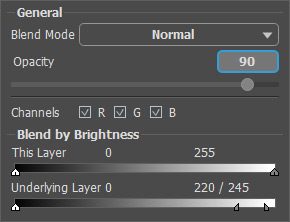
Revealing the Lower Layer - Step 9. Save the result:

Tempest in a Glass

Original Image

Result
