Electric Horses: Glowing Lines Effect
The author of this example Guillaume Troton (France) demonstrates his innovative method of creating a luminous picture with glowing lines of varying intensity using Photoshop and AKVIS Sketch plugin. Required Experience: Beginner.
 |
 |
| Original Image | Result |
Following these instructions you can create a glowing drawing from a photo:
-
Step 1. Open your image in Photoshop.
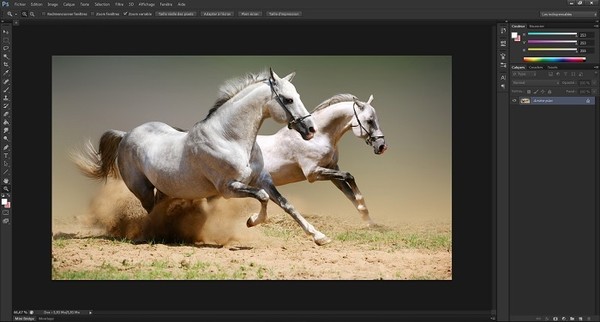
Image in Photoshop -
Step 2. Unlock the layer to make it possible to work with it. In the Layers palette, double-click on the Background layer, and click OK in the New Layer dialog. The layer will be renamed to Layer 0 and the lock icon will disappear.
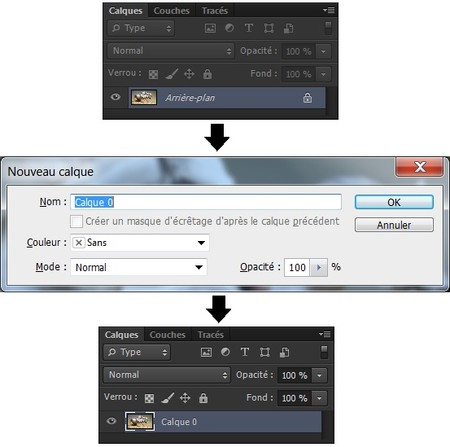
Unlocking Layer -
Step 3. Duplicate the layer with the Ctrl + J command. In the list of the layers will be a new one called Layer 0 copy.
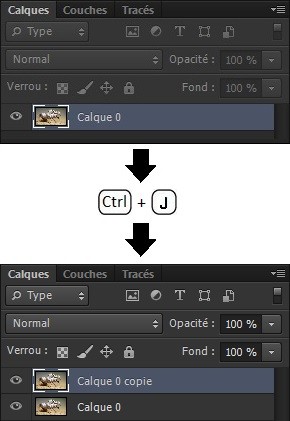
Duplicating Layer -
Step 4. Transform both layers in AKVIS Sketch. Choose Layer 0 and call the Sketch plugin from the filter menu: Filter -> AKVIS -> Sketch.
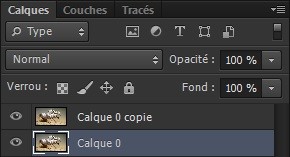
Choosing Layer 0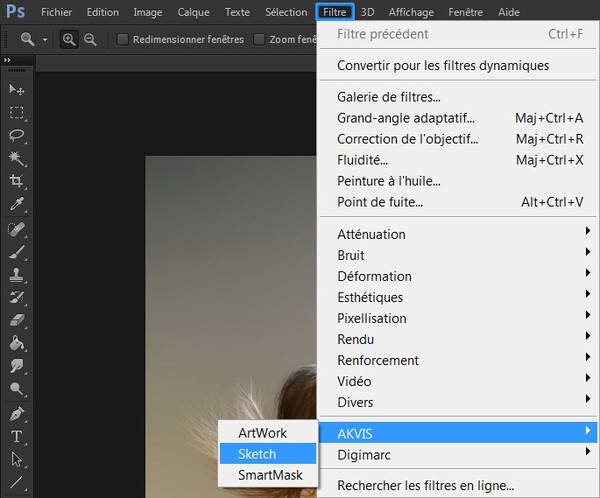
Calling AKVIS SketchAfter starting the plugin, switch to the Advanced mode and choose the Classic style of drawing.
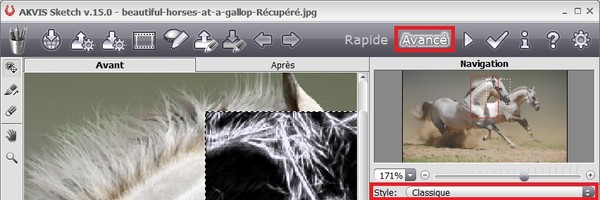
Advanced Mode and Classic StyleAdjust the parameters of photo to sketch conversion in the Strokes and Edges tabs.
First of all, change the color of the pencil strokes to light gray. Click on the Pencil Color plate and set the following values:
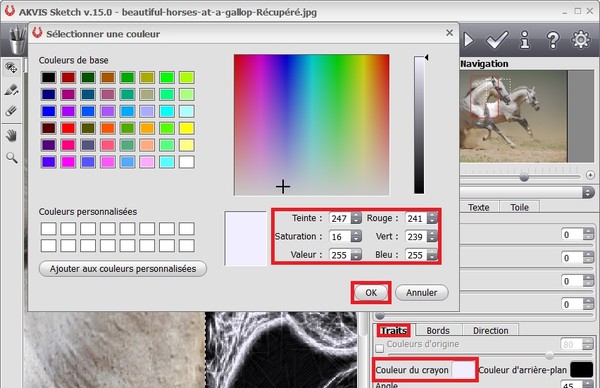
Pencil ColorChange the Background Color to black.
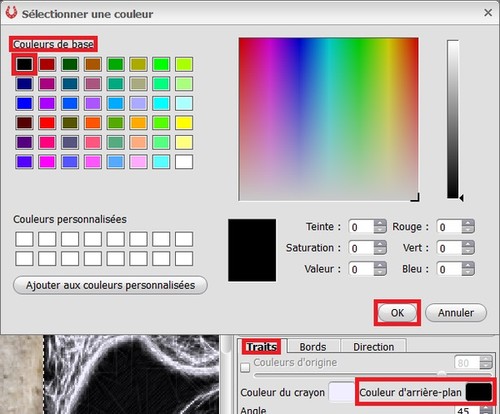
Background ColorThe other settings in the Strokes tab are:
- Angle = 45;
- Stroke Thickness = 8;
- Min Length = 3 / Max Length = 89;
- Midtones Intensity = 3;
- Midtones Hatching = 90.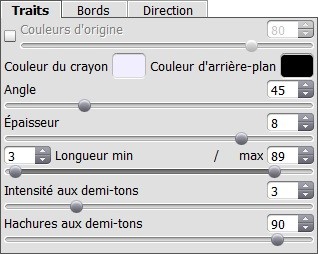
Hatching ParametersAnd here are the settings in the Edges tab:
- Edge Strength = 100;
- Edge Tracing is enabled;
- Sensitivity = 100;
- Edge Width = 100.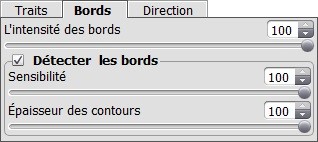
Edges ParametersYou can save the settings as a preset for future use. Enter the name of the preset into the field and click the Save button. We called our new preset Electric.

PresetsTo apply the result press
 . The plug-in window will close and we will be back to Layer 0 in Photoshop.
. The plug-in window will close and we will be back to Layer 0 in Photoshop.
-
Step 5. You can notice that the Layer 0 thumbnail in the Layers palette changed its appearance. This indicates that the layer has been successfully processed by the AKVIS Sketch plugin. Switch to the Layer 0 copy and call the plugin: Filter -> AKVIS -> Sketch.
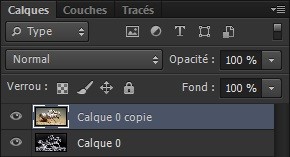
Choosing Layer 0 copyAnd again, use the Classic style of the photo to sketch conversion.
Working with the previous layer we kept the settings as the Electric preset. Now we need to make just one change - set white as the Background Color.
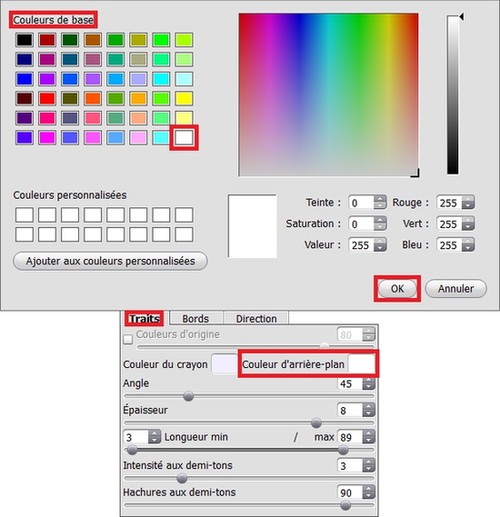
Background Color = WhitePress
 to apply the result and close the plugin.
to apply the result and close the plugin.
Here is what we have now in Photoshop: a light-gray pencil drawing on a white background (Layer 0 copy) and a copy of the drawing on a black background (Layer 0) :
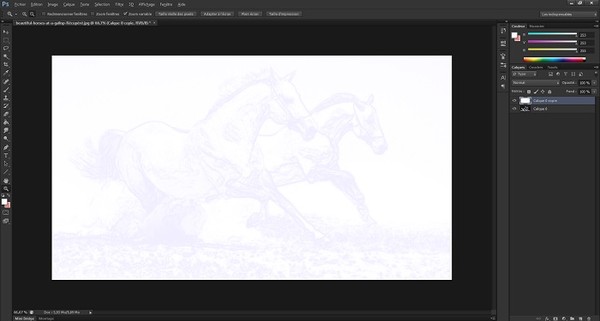
Pencil Drawing -
Step 6. Remove the white background in the top layer by choosing in the menu Select -> Color Range and adjusting the parameters as shown below:
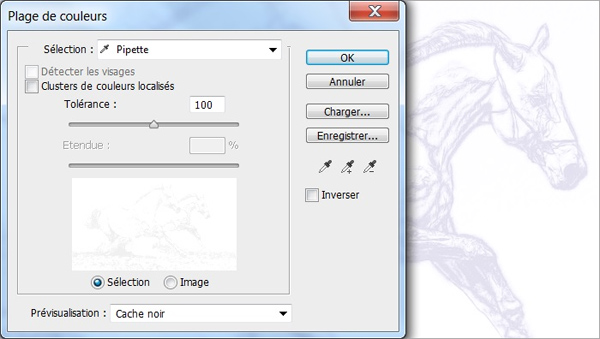
Selecting a Color RangeRemove the selected area with the Delete-key.
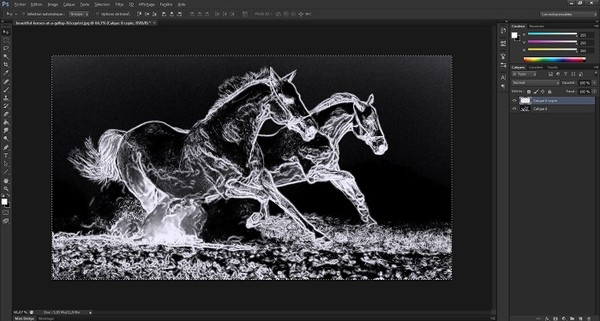
White Background RemovedAdd a glow effect to the drawing: select Layers -> Layer Style -> Outer Glow and adjust the settings as follows (choose a white color for the glow):
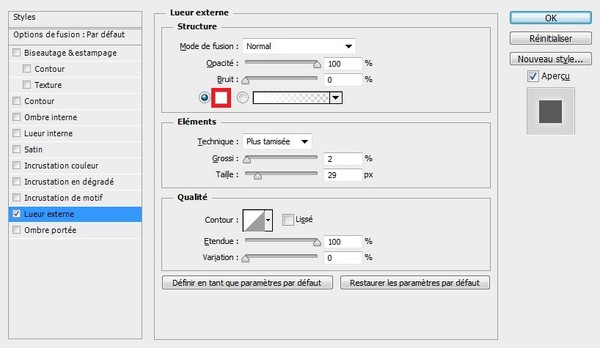
Outer GlowHere is the result:
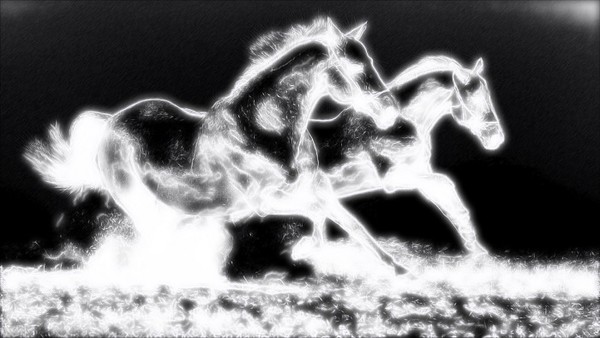
Drawing with Glow -
Step 7. And here is the last step!
In the menu, select Layers -> New Fill Layer -> Solid Color and choose the blue color - #106aa9.
For the newly created layer (Color Fill 1) change the blend mode to Lighten.
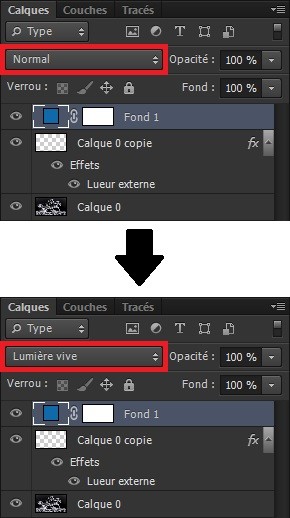
Changing Blend ModeNow the drawing is perceptible through the Fill layer giving the desired effect.
Done! Here is the outstanding masterpiece created with AKVIS Sketch. No doubt, the AKVIS artistic software makes your job easier.
Thank you for following this tutorial to the end. Wishing you all the best in your creativity!

Electric Horses
