AI ベースの選択ツール
AKVIS SmartMask AI は、特別に訓練されたニューラル ネットワークを使用する2つの革新的な選択機能を提供します: コントロールパネルの[主被写体を選択]フィルター とツールバーの[被写体の選択] ツール です。
[主被写体を選択]  :コントロールパネルの
:コントロールパネルの  ボタンをクリックすると、画像内で最も目立つ被写体(複数の場合もあります)の正確な選択範囲が自働的に作成されます。
ボタンをクリックすると、画像内で最も目立つ被写体(複数の場合もあります)の正確な選択範囲が自働的に作成されます。


[被写体の選択]  (Aキー):この ツールを使用すると、特別に訓練されたニューラルネットワークを使用して、画像内のいずれかの被写体を選択することができます。このツールは、被写体を切り離す必要がある際に役立ちます。
(Aキー):この ツールを使用すると、特別に訓練されたニューラルネットワークを使用して、画像内のいずれかの被写体を選択することができます。このツールは、被写体を切り離す必要がある際に役立ちます。
ツールバーの  ツールを有効にすると、選択したい被写体の周囲のおおよその選択範囲を作成します。正確な選択範囲は、マウスを離すと作成されます。
ツールを有効にすると、選択したい被写体の周囲のおおよその選択範囲を作成します。正確な選択範囲は、マウスを離すと作成されます。


ツールのパラメーター:
選択モード (アイコン表示) : 選択範囲をどのように処理するかを指定します。
新規  :新しい選択範囲を生成すると、既存の選択範囲は削除されます。
:新しい選択範囲を生成すると、既存の選択範囲は削除されます。
追加  (Shiftキー):新しいフラグメントを追加することによって、既存の選択範囲に新しい選択範囲が追加されます。
(Shiftキー):新しいフラグメントを追加することによって、既存の選択範囲に新しい選択範囲が追加されます。
削除  (Altキー):新しい選択範囲が選択領域から除外されます。
(Altキー):新しい選択範囲が選択領域から除外されます。
共有部分  (Shift+Alt):選択範囲の共有部分のみが残ります。
(Shift+Alt):選択範囲の共有部分のみが残ります。
選択の種類ドロップダウン リストでは、被写体の周囲のおおまかな選択範囲を作成するツールを選択できます。長方形選択ツールまたはなげなわツールです。
[コントラスト]:チェックボックスをオンにすると、より鮮明な選択範囲の境界線が作成されます。
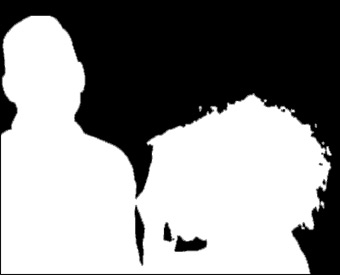
チェックボックスがオン
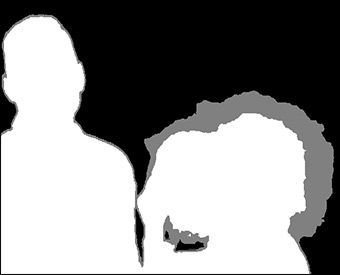
チェックボックスがオフ
コントロールパネル内で、 をクリックし、選択領域をどうするかに応じて、[選択領域の削除]、[非選択領域の削除]、[選択領域の反転]、[選択解除]のいずれかのコマンドを選択します。
をクリックし、選択領域をどうするかに応じて、[選択領域の削除]、[非選択領域の削除]、[選択領域の反転]、[選択解除]のいずれかのコマンドを選択します。
マジック ブラシ  や後処理ツールを使用して、選択範囲を編集することができます。
や後処理ツールを使用して、選択範囲を編集することができます。
