3D Interior Coloring
The original image has been created using the 3D modelling software, but some of the objects were not colored. We will use AKVIS Decorator to colorize the interior elements and give the image a finished appearance.

Original Image

Result
The example has been created in AliveColors image editor using the AKVIS Decorator plug-in.
-
Step 1. Open the original photo in AliveColors image editor. Create a copy of the background layer (Layers -> Duplicate...).

Original Image -
Step 2. The selected photo contains several areas that need to be processed: a wall, a vase with roses and a column under it.
Firstly, select the wall. Choose one of the selection tools, for example, Polygonal Selection
 and select the wall.
and select the wall.
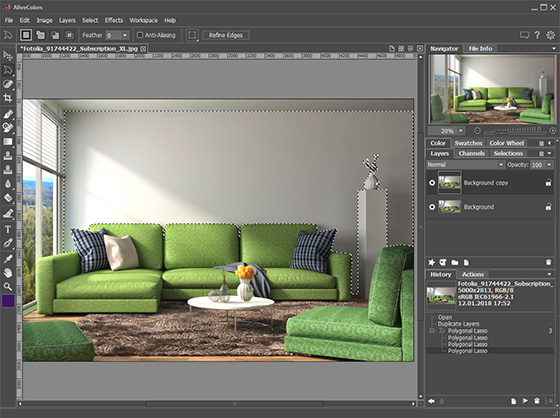
Select Object -
Step 3. Lock the created selection. Go to the Selection panel and click the icon
 next to the created selection, it will turn into
next to the created selection, it will turn into  . Now when you create a new selection, the locked selection will not be lost.
. Now when you create a new selection, the locked selection will not be lost.

Selection Panel in AliveColors -
Step 4. Create separate selections for other objects: column, vase, and roses. Lock each selection in the Selection panel (see Step 3). Altogether we will get only 4 selections and the Selection panel will look like this:
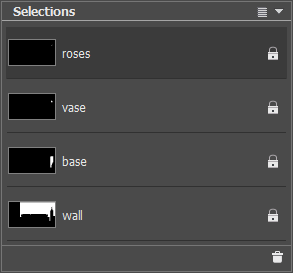
All SelectionsSave the image in .akvis format (File -> Save As...). All the created selections will be saved, which will allow us to continue the processing at any time.
-
Step 5. Let's start colorizing the selected objects. In the Selection panel, choose the selection of the wall and open AKVIS Decorator plug-in (Effects -> AKVIS -> Decorator).
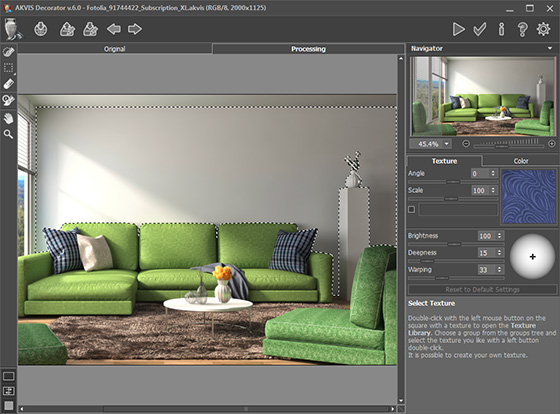
Plugin Window of AKVIS DecoratorDouble click on the texture icon, select the Wallpaper group in the Texture Library, and choose one of the textures.
Set the parameters in the Texture tab and click the button
 .
.
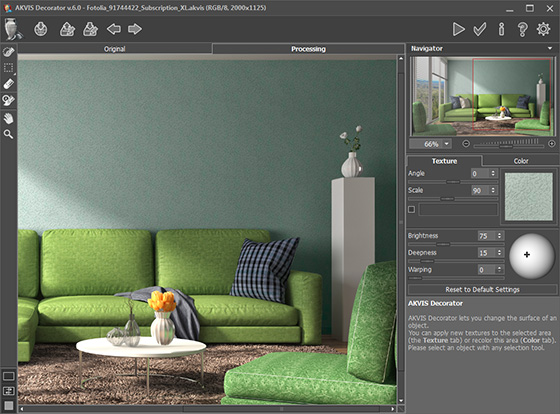
Applying Texture to the WallClick
 to apply the result and close the plugin window.
to apply the result and close the plugin window.
- Step 6. Repeat Step 5 for all created selections using different textures and colors. After processing all the objects, we have the following result:
You can get an infinite number of image versions by applying another textures and colors. Just create a new copy of the background layer and repeating Step 5 for all the selections.

