Remove Motion Blur
あいにく, このページは英語にだけ使用可能です。
AKVIS Refocus AI includes a specially trained neural network that helps you to fix blur in a photo that occurs due to camera shake or movement of a subject.


-
Step 1. Run AKVIS Refocus AI in the Refocus AI mode and open a photo.
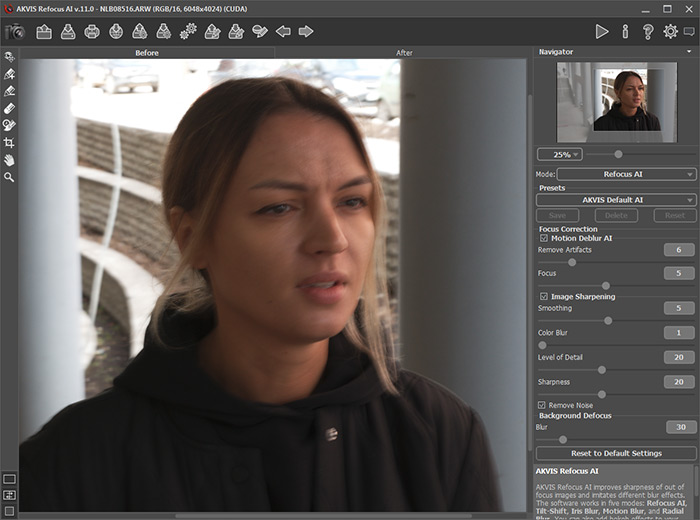
Original Image -
Step 2. The preview area displays the processing result with the selected preset (by default, AKVIS Default AI).
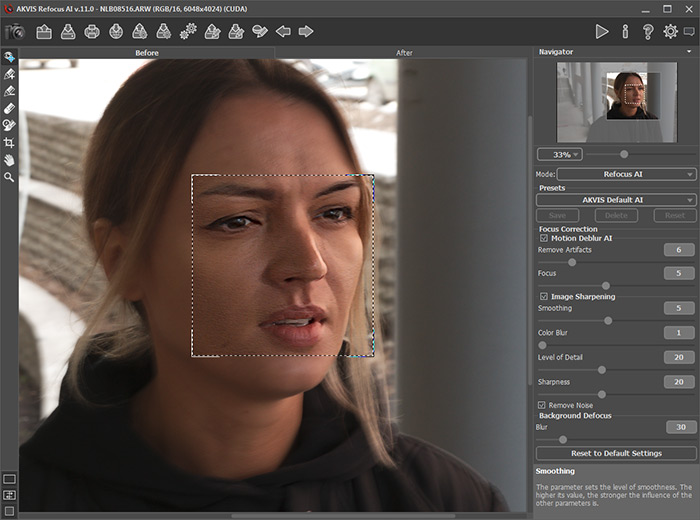
Default Processing Settings -
Step 3. First, we will work with the parameters in the Motion Deblur AI section, so disable the Image Sharpening check-box.
Move the Focus parameter and set it to the value at which the image looks best. For our photo, this is Focus = 6.
Then gradually increase the value of the Remove Artifacts parameter. In this example, we settled on the value = 10.
Let's start the processing with
 to see how the fully processed photo will look like.
to see how the fully processed photo will look like.
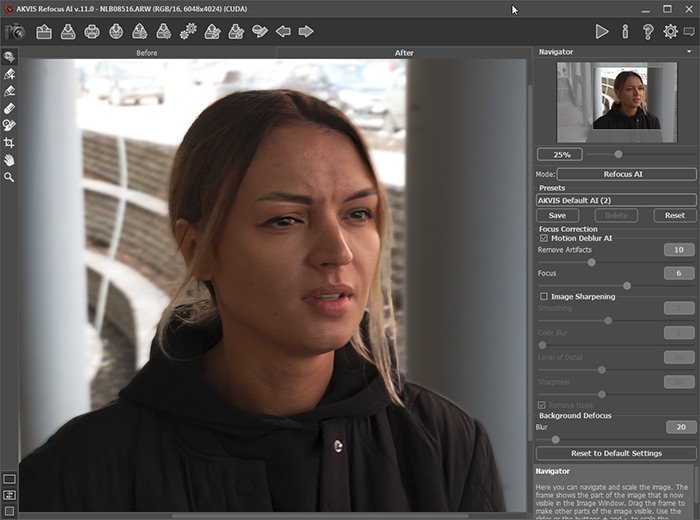
Blur Removal -
Step 4. If the resulting image does not seem sharp enough, enable the Image Sharpening mode and adjust its parameters.
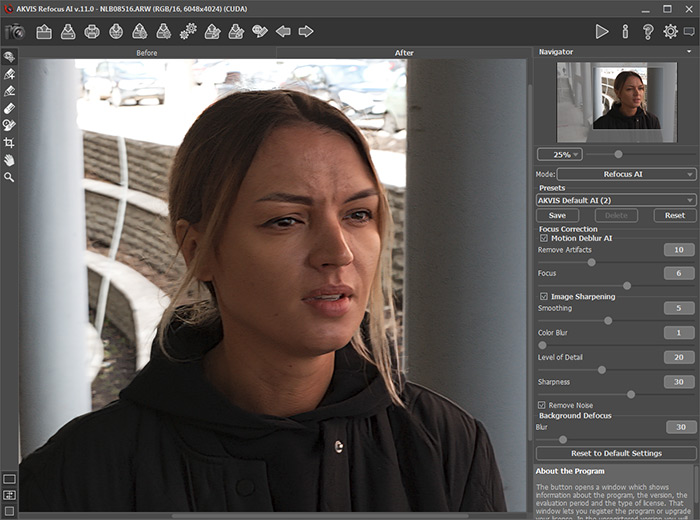
Image Sharpening -
Step 5. And the last step is to split the foreground and background. Select the girl along the contours with
 and the background with
and the background with  . If necessary, blur the background using the Blur option in the Background Defocus section.
. If necessary, blur the background using the Blur option in the Background Defocus section.
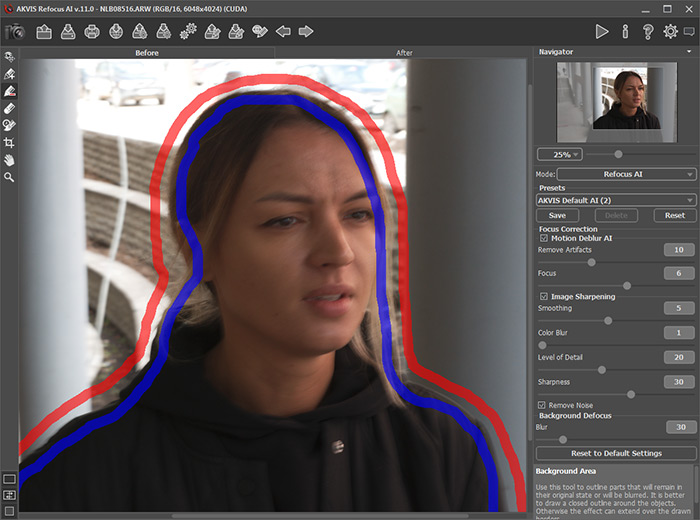
Selecting AreasClick on
 for the final processing of the image.
for the final processing of the image.
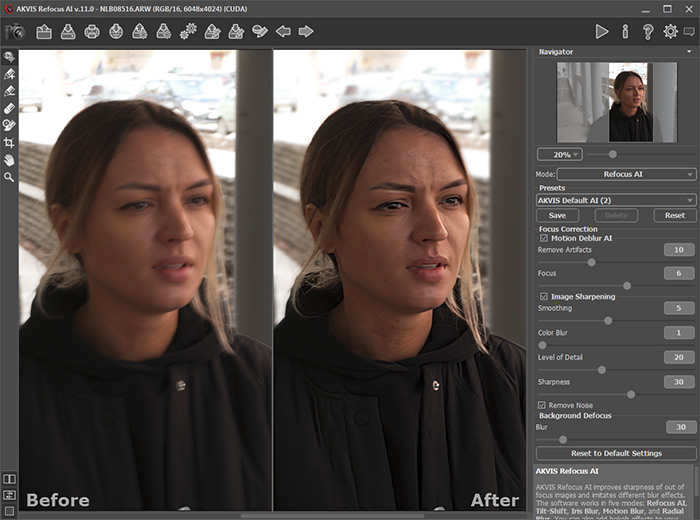
Result
