Pop Art Poster
あいにく, このページは英語にだけ使用可能です。
In this tutorial, we will create a pop art poster from a photo using AliveColors and AKVIS plug-ins: Sketch, Coloriage AI, and ArtSuite.


- Step 1. Open an image in the AliveColors graphics editor and create two copies of the background layer (Layers -> Duplicate).
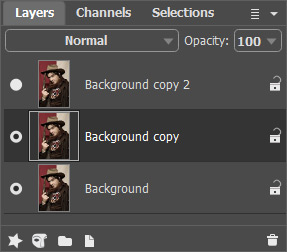
- Step 2. Select the bottom copy and convert it into a pencil drawing. To do this, call the AKVIS Sketch plug-in from the Filters list.
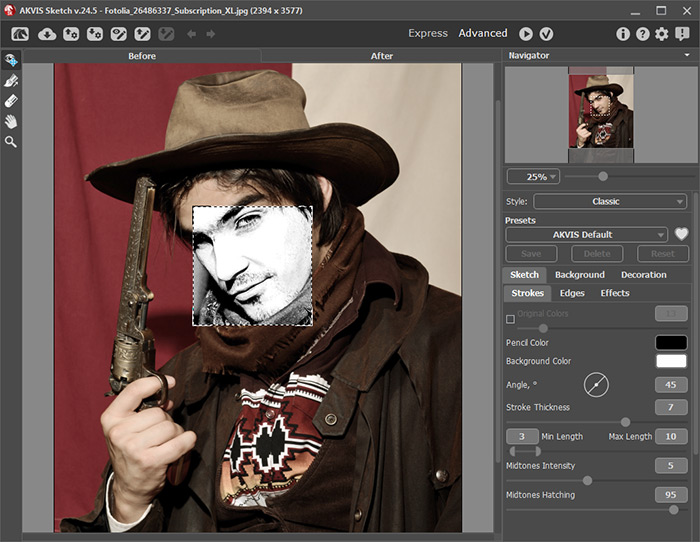
- Step 3. Transform the photo to a pencil drawing using the Classic style.
We used the settings as shown below but you can adjust the parameters of photo-to-sketch conversion to your liking.
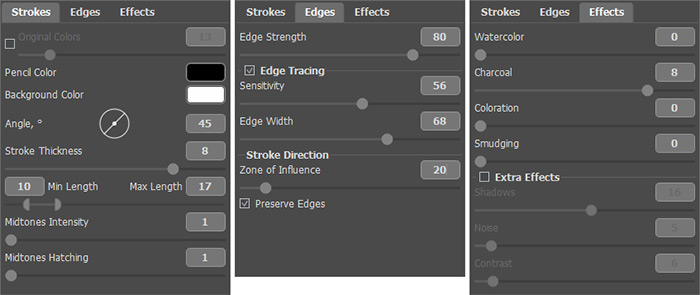
Hint: To achieve a poster-like effect you need to make the main contours in the image large and distinct.
Start conversion with the button
 , then apply the result with
, then apply the result with  .
.

- Step 4. Simplify the pencil drawing using the posterization feature in AliveColors: Image -> Adjustment -> Posterize. Set Levels = 255, to get only two colors in the image - black and white.

Hint: You can remove odd lines using the white brush or add lines with the black color.
- Step 5. Now, add color to the drawing. Open the AKVIS Coloriage AI plugin.
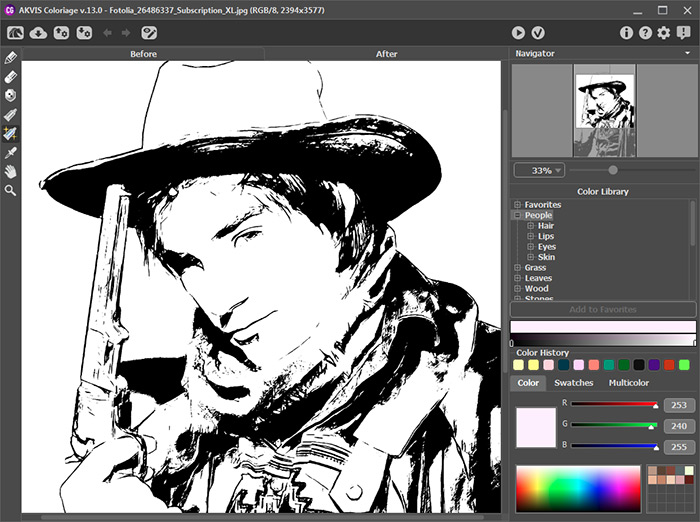
- Step 6. Using the Pencil tool
 in Coloriage AI select colors for all areas in the image.
in Coloriage AI select colors for all areas in the image.
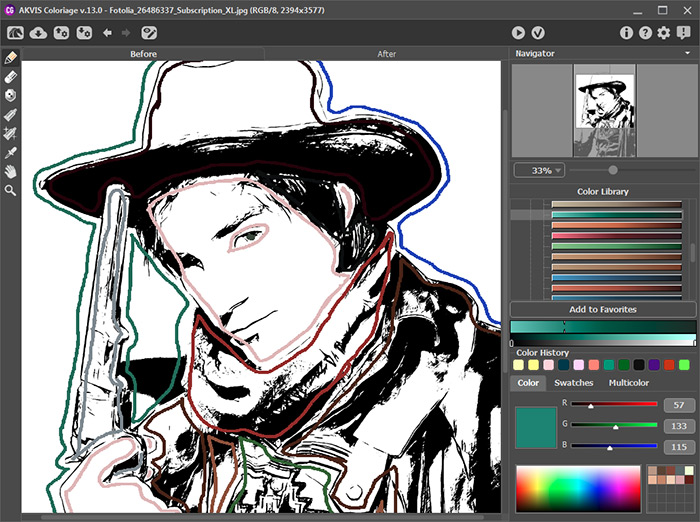
Start colorization with the button
 and apply the result with
and apply the result with  .
.

- Step 7. Make colors more saturated. Select in menu: Image -> Adjustment -> Hue/Saturation.

In fact, the poster is ready. Let's add a final touch.
- Step 8. In the Layers palette select the top layer and call the AKVIS ArtSuite plug-in. Select Halftone Effect in the Effects list and adjust the settings as shown below.
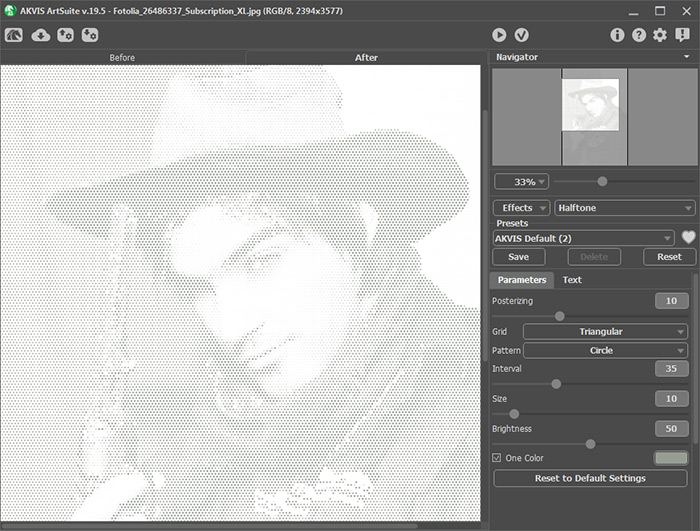
Apply the result by pressing the button
 .
.
- Step 9. Change the Blend Mode for the top layer to Multiply and merge the layers.

