Thumbing Through Photos With Curled Edges
あいにく, このページは英語にだけ使用可能です。
AKVIS ArtSuite offers a wide variety of effects and frames. One quite interesting technique is the Page Curl. In this example, we will show how to combine this effect several times to create a set of images of the four seasons.
 |
 |
| One of the Original Images | Result |
- Step 1. In AliveColors, open a prepared file composed of a series of images of the same size, each on a separate layer.

Photos of Four Seasons - Step 2. Choose the first layer and call the AKVIS ArtSuite plugin from the menu: Effects -> AKVIS -> ArtSuite.
Select Page Curl from the list of the frames. Configure its parameters to create a large page curl and press
 to apply the result.
to apply the result.
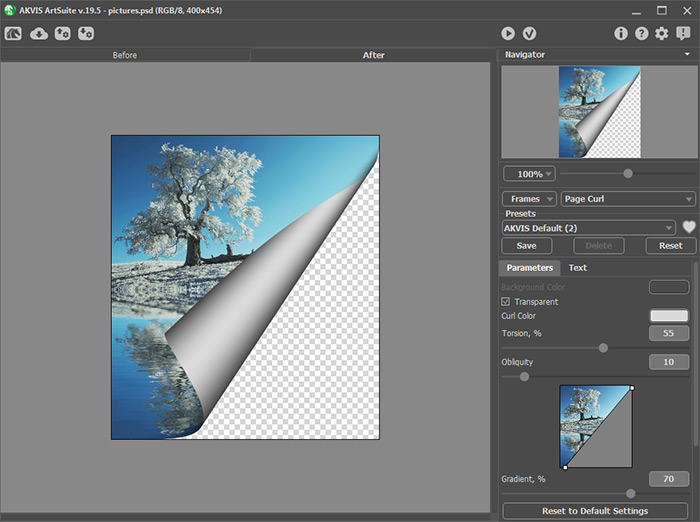
Page Curl Effect in AKVIS ArtSuite - Step 3. The second layer is now visible beneath the page curl. Select both layers with the left mouse button, holding Shift, and merge them with the Merge Layers command.
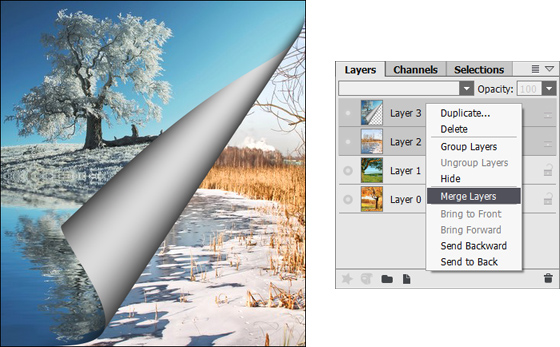
Layers in AliveColors - Step 4. Call the AKVIS ArtSuite plugin for this new layer, add another page curl, and apply the result by pressing
 .
.
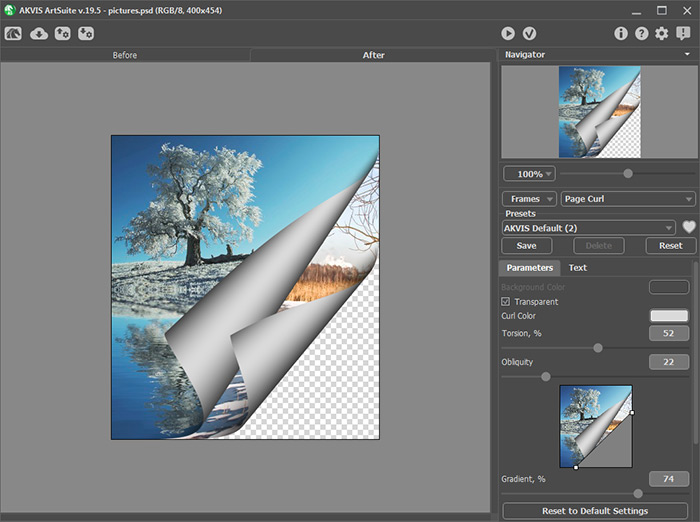
Repeated Use of the Effect - Step 5. Merge the layer with the one below it and repeat the process as many times as needed.
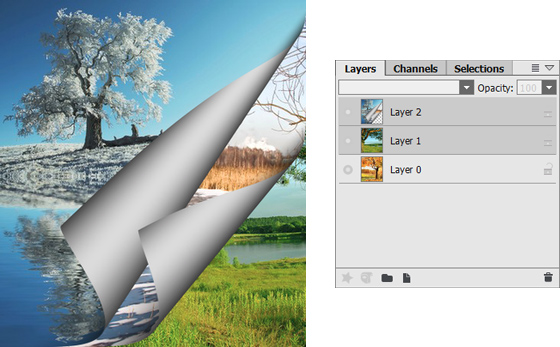
As a result, we have a stack of images with curled "dog-eared" corners.

