Summer Coloured Green: Oil Painting Landscape Out Of Photo
The author of the tutorial is David Kelly.
This tutorial explains how by using AKVIS ArtWork Home Deluxe plugin and its Stroke Direction tool (unavailable in the Home version) it’s possible to create images with an oil painting look that display subtle, realistic looking brush strokes, that where required, can be made to follow specific image contours.


ArtWork Home Deluxe’s ability to move and reshape pixels along the contours of lines drawn using its Stroke Direction tool, together with its other photo-to-paint conversion sliders enables users to create oil paintings from digital images that display more realistic, directional brush strokes. Where it’s necessary to create brush strokes that follow specific image shapes, e.g. hair and facial contours, ground furrows, tree lines, clouds, architecture etc., the Home Deluxe plugin’s Stroke Direction tool certainly does a good job.
Please, follow the steps below to create a realistic oil painting from a photo:
-
Step 1. Open original image in photo editor with the command File -> Open. This is a tree lined landscape photograph showing a section of picturesque Sheriffmuir, Perthshire, Scotland, with its rolling hillsides.

Source image: tree lined landscape photo -
Step 2. Call the AKVIS ArtWork plugin using the menu item Effects -> AKVIS -> ArtWork.
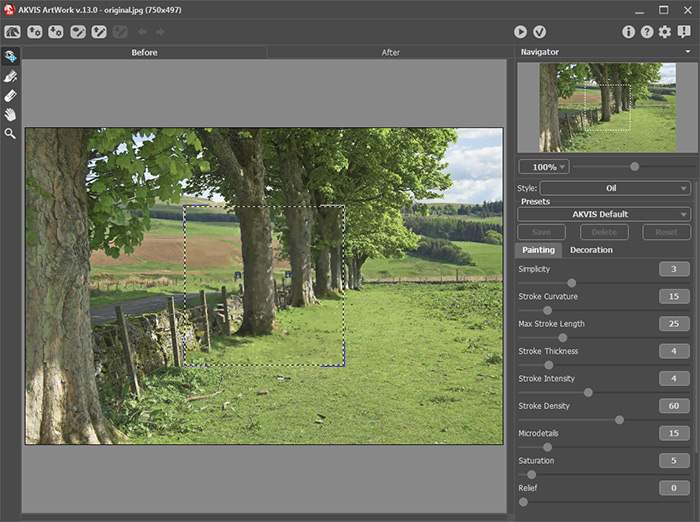
AKVIS ArtWork’s plugin window - Step 3. Select the plugin’s AKVIS Default preset. The effect of these settings can be seen in the plugin’s preview window.
-
Step 4. Click on
 to process the image using the default painting parameters.
to process the image using the default painting parameters.
- Step 5. Click the plugin window’s Before tab to activate the Stroke Direction pencil tool.
-
Step 6. Click the Stroke Direction tool
 , then pencil in stroke guide lines following specific contours within the original image.
, then pencil in stroke guide lines following specific contours within the original image.
Deciding where in an image and at what angles to draw stroke direction lines will normally be determined by the image’s contents. However, as in any creative process stroke direction line placement may well be influenced by an individual’s own artistic interpretation.
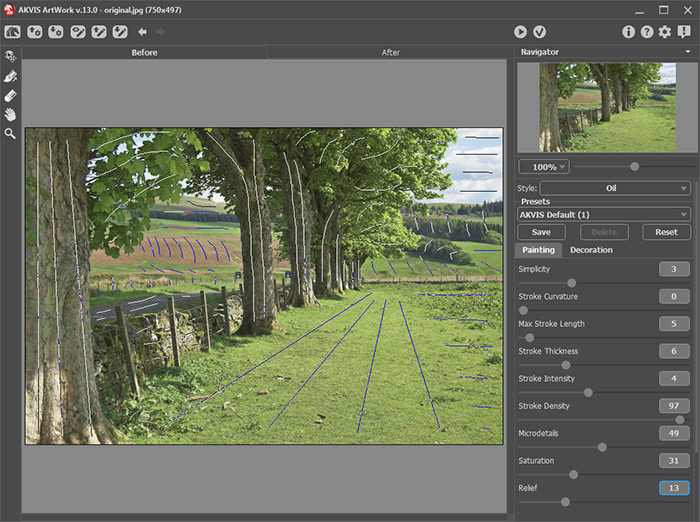
Showing stroke guide lines - Step 7. Adjust the painting parameters.
-
Step 8. Click on
 to process the image using the new painting parameter settings.
to process the image using the new painting parameter settings.
- Step 9. Repeat steps 7-8 in conjunction with the Navigator window’s Scaling slider to view the processed results until the required oil painting effect be achieved.
- Step 10. Name and save the new painting parameter settings as a user preset.
-
Step 11. Click on
 to apply the changes. This closes the AKVIS ArtWork plugin to reveal AliveColors workspace containing the processed image with its oil painting effect.
to apply the changes. This closes the AKVIS ArtWork plugin to reveal AliveColors workspace containing the processed image with its oil painting effect.

Oil painting image - Step 12. Rename and save the new oil painting image as a TIFF file. It took me only 4 minutes to create my modest piece of art. I printed it on good paper and hung it on the wall in the dining-room.
Click images below to view larger versions. Save these to your computer to compare the delicate differences between the two ArtWork processed images, strokes.jpg and nostrokes.jpg. For detailed comparison purposes you will need to use image editing software that includes a Layers palette. Follow the instructions in the “Comparing results using Layers” section.
Comparing results using Layers
- Load both image files into your image editing program.
- Copy Ctrl+C the “strokes” version.
- Make the “nostrokes” image the active image.
- Paste Ctrl+V the previously copied “strokes” image as a new layer on top of the “nostrokes” image.
- Click the top “stroke” layer’s a visibility icon to hide/show this layer (the strokes image).
- If necessary zoom in for a closer look.
Hiding/showing the “strokes” layer makes it easier to view the subtle but effective changes using the Stroke Direction tool can make to an ArtWork processed image.



