Producing Illustrations for an RPG article
La version française sera bientôt affichée.
The author of this tutorial is Ian Plumb. Read his story below:
Self-publishing can be a long and arduous road. It gets much longer and far more expensive if you want your work to be professionally illustrated. Thankfully in AKVIS Sketch we have a product that allows quality illustrations to be made from photographs by a would-be self-publisher.
I write articles about tabletop gaming, in particular role-playing games. While I would like to be able to illustrate these articles myself, I have not been blessed with the ability to draw. Nor am I able to afford to commission freelance artwork on a regular basis. Usually my articles are simple text; occasionally I am able to include a suitable photograph.
Periodically over the years I have tried to use Photoshop to convert photographs into illustrations. For me, this was very time-consuming and the results were often hit or miss – sometimes they looked really good, more often they were just a waste of effort. Recently I downloaded the free 10-day trial of AKVIS Sketch. I just wanted to see whether there had been any improvement at all in the technology in recent years.
Put simply I was astonished by the results.
Here is a photograph of a small figurine sculpted and painted by the amazing Allan Carrasco (allancarrasco.net). It has been photographed against a plain backdrop.
-
Step 1. Open AKVIS Sketch. By default it opens in Express mode with the AKVIS Default preset selected. Open the photograph.

Original Image -
Step 2. You are presented with the image in the Before tab and a small Preview window. The Preview window can be dragged around the image to see how the conversion will look on different sections of the photograph. Selecting the After tab runs the conversion on the full image.
AKVIS Sketch comes with a small selection of Presets. They present a well-rounded set of possibilities for your illustration. I find myself using the AKVIS Default, AKVIS B&W Sketch, and AKVIS Color Pencil High presets on a regular basis.
In Express mode you still have a variety of sliders to play with – and the ability to save these configurations as your own Presets. For example, AKVIS Default sets the Midtones Hatching slider to 95 and the Edge Strength slider to 80. You might find though that for a particular image that the Edge Strength is a little high – and so you can reduce the slider, run
 the conversion, and check the resulting image.
the conversion, and check the resulting image.
While the Express mode is fun to play with the real power in AKVIS Sketch is to be found in the Advanced mode. You have far more control over the resulting image than in Express mode. You can also add texture to the canvas and add text to the image. This will come in very handy if you are using the Standalone version of AKVIS Sketch.
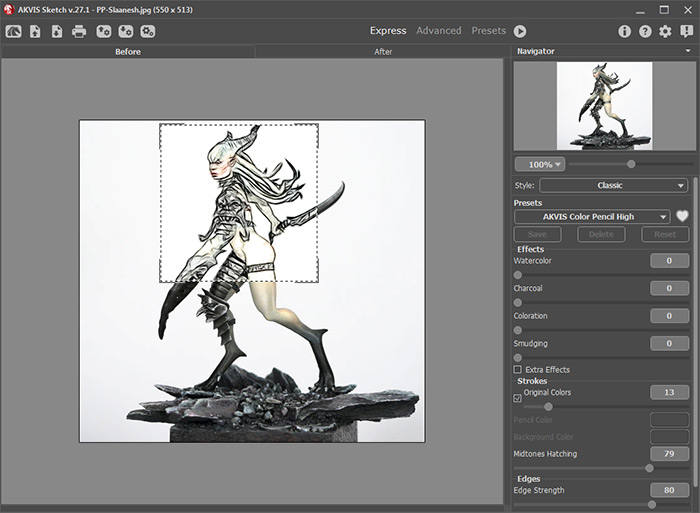
AKVIS Sketch Workspace -
Step 3. The image below shows the image resulting from transforming the photograph with the AKVIS Color Pencil High preset. I am extremely happy with this image, and would happily use images like this to illustrate my articles. AKVIS Sketch has opened up a world of possibilities for me.

Sketch Drawing


