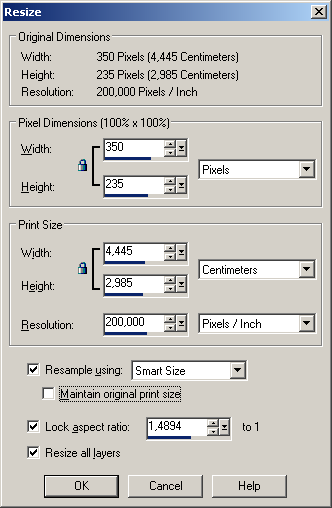Changing image size to view on the screen in Paint Shop Pro
To change the image dimensions in Paint Shop Pro, follow the instructions:
- Step 1. Select the command Resize from the menu Image to call the dialog box Resize.
- Step 2. Activate the check-box Resample using and select the interpolation method: Smart Size, Weighted Average, Bilinear, Bicubic or Pixel Resize. We recommend to choose the method Smart Size.
- Step 3. Deactivate the check-box Lock Aspect Ratio to keep the image proportions.
- Step 4. Activate the check-box Maintain original print size, if you want to keep the current print size of the image. In this case, when you change the image size, the resolution will increase to keep the print size.
- Step 5. In the group Pixel Dimensions choose units from the drop-down list and enter new values in the fields Width and Height.
- Step 6. Press the button OK.