Toolbar
The Toolbar contains various tools to edit images: painting, retouching, toning, and other tools. To activate a tool click on its icon.
Tools are grouped in sets for convenience: Standard (available when working with a raster layer) and Artistic (available when working with an artistic layer). Press the hot key Q to quickly switch between the sets or use the Std/Art button at the top of the Toolbar. When switching between the sets, only one group is visible at a time. The arrows at the top enable you to display both groups at once. Below, in the left part, some additional tools are always visible.
The parameters for the selected tool will be shown in a floating box over an image (by right-clicking the mouse) and also in the Settings Panel. When you press the Default button (or use the shortcut Alt+D) the tool will be reset to its default settings.
Tools icons marked with a small triangle contain a submenu - a list with similar tools. To open this list either click with the right mouse button or click and then hold the left mouse button. After the submenu opens select the desired tool by left-clicking on it.
 |
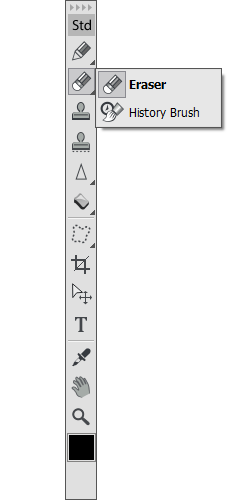 |
| Expanded Toolbar | Submenu |
Under the tools there is the color square with the current color. Click on it to open the Select Color dialog box and change the color.