Charcoal Portrait
With AKVIS Charcoal, you can turn a photo into a charcoal drawing. In some cases, we don't need full image processing. For example, this picture has a dark background that would be densely shaded during transforming into a drawing. We would like to avoid this effect. Let's try to remove the background and process only the desired area. It will make the subject stand out.


We used the AKVIS Charcoal plugin in the AliveColors image editor.
- Step 1. Run AliveColors and open an image.

- Step 2. Using one of the selection tools (for example, Quick Selection), select the background around the girl.
To soften the edges of the selection, use the Refine Edges feature (Select -> Refine Edges...).
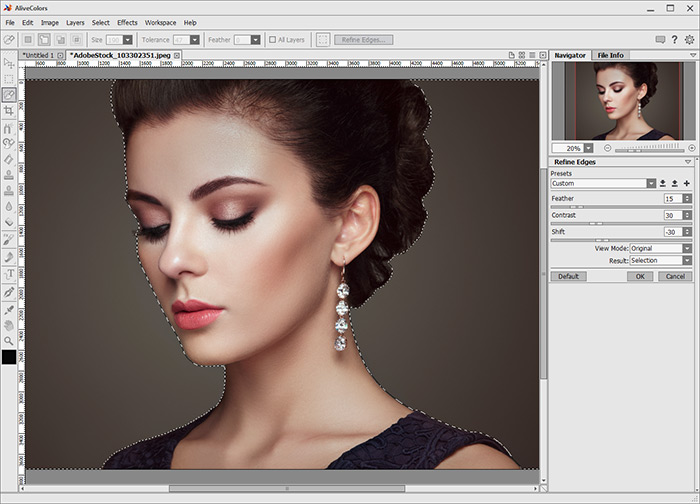
Invert the selection (Ctrl+Shift+I) and copy the subject to a new layer (Ctrl+J).
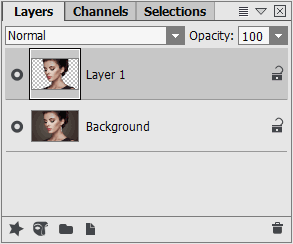
- Step 3. Launch AKVIS Charcoal (Effects -> AKVIS -> Charcoal).
Choose one of the ready-to-use presets or adjust the parameters to your liking.
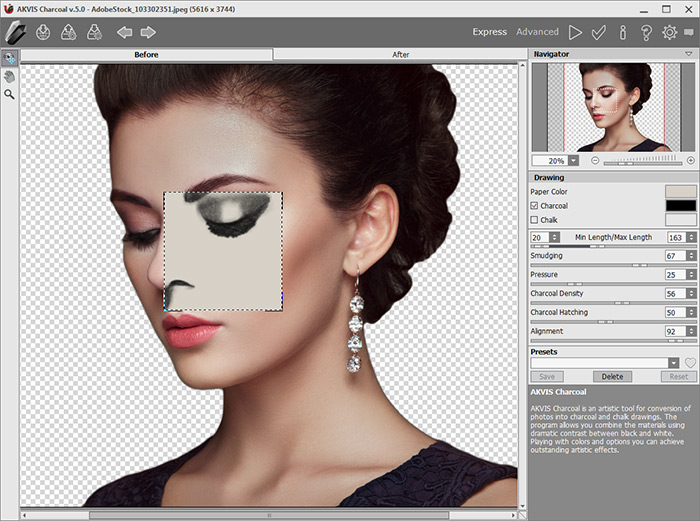
Start image processing by clicking
 .
.
You can interrupt photo-to-drawing conversion at any time by pressing the Stop button next to the progress bar. The result will be displayed in the After tab.
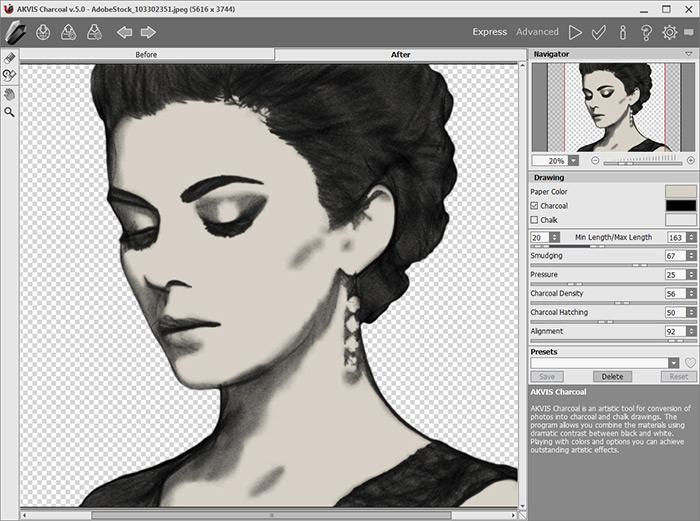
Apply the result with
 .
.
- Step 4. Below the processed layer, create a new raster layer and fill it with the background color.
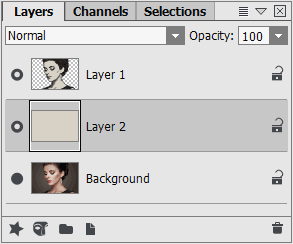
Merge the charcoal drawing and the new background: select both layers and press Ctrl+E.
As a result, we get a clearly contoured portrait of a girl on a light background.

