Glowing Tree - Happy New Year Card
When the holiday season starts we prepare special gifts for our family and friends. At this festive time AKVIS LightShop with its sparkling light effects is absolutely necessary. Here, we will show you how to create a New Year greeting card with a beautiful tree made with glowing lights.

New Year Card
We used the AKVIS LightShop and AKVIS Refocus plugins in AliveColors.
-
Step 1. In AliveColors, create a new document of 800x600 pixels. Select the Gradient Fill and fill the background with a reflected gradient:
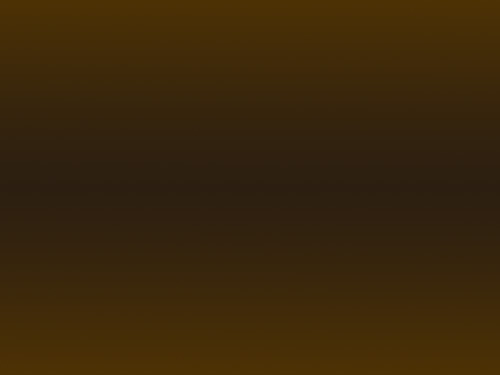
-
Step 2. Launch the AKVIS LightShop plugin, activate the Sparkle Brush
 tool, and draw small orange stars over the image.
tool, and draw small orange stars over the image.
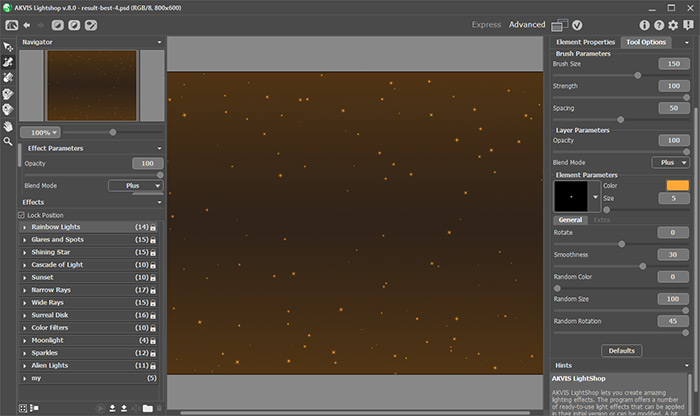
By pressing the button
 apply the effect and return to the image editor.
apply the effect and return to the image editor.
-
Step 3. You may wish to add blur effects to the background. Call the AKVIS Refocus plugin, select the Tilt-Shift mode, and adjust the settings as shown below:
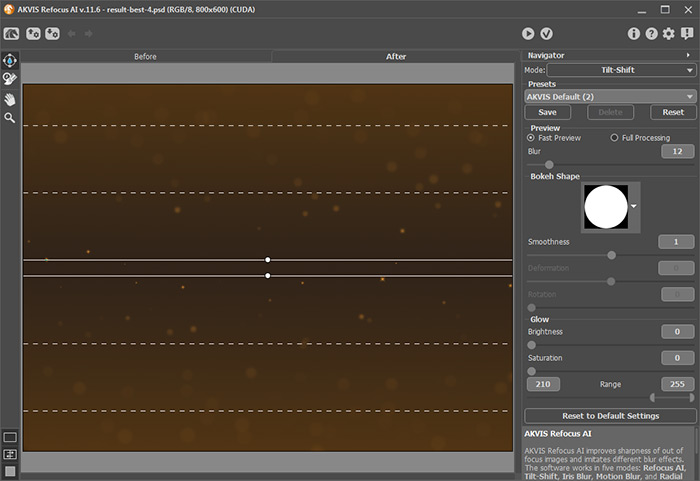
Press
 to apply the result. The background for the greeting card is ready!
to apply the result. The background for the greeting card is ready!
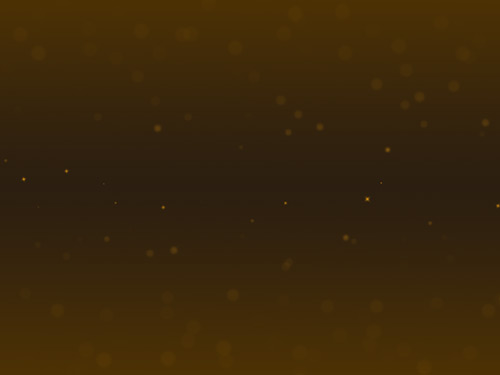
-
Step 4. Re-open the LightShop plugin and draw a tree using the Sparkle Brush
 with alternate different colors, for example, yellow, orange, red:
with alternate different colors, for example, yellow, orange, red:

-
Step 5. Stay in LightShop and add one more light effect. You can download our effect and load it to the plugin or use any other light effect.
With the Transform tool
 set the light source above the tree.
set the light source above the tree.

Press
 to apply the result and return to the image editor.
to apply the result and return to the image editor.
-
Step 6. You can add more light effects using AKVIS LightShop. Select ready-to-use effects from the Sparkles group and add multicolor stars with the Sparkle Brush.

Apply the changes
 made in the LighShop plugin.
made in the LighShop plugin.
-
Step 7. In AliveColors add a greeting text.

-
Step 8. To make the card even more impressive, merge all the layers into one and duplicate it. Apply the Gaussian Blur effect to the copy of the layer, with the Radius = 2 px, change the Blend Mode to Hard Light, and reduce the layer's Opacity to 60%.
The New Year card is ready! We wish you a very Happy and Prosperous New Year!

New Year Card
