Creating a Custom Frame Pack
Using AKVIS Frames, you can easily add stylish custom frames to your digital photos and make them stand out!

Custom Framing
Creating Custom Frames
- Step 1. Launch the AliveColors image editor and create a new image with a transparent background layer (File -> New).
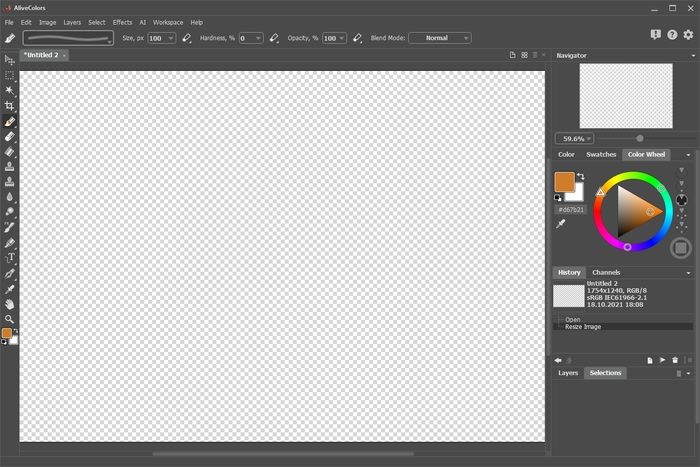
New Image in AliveColors - Step 2. You can create simple frames using different AliveColors tools.
On the toolbar, enable the Color Brush
 , select the Fall Foliage brush preset, change the main color to orange and draw a frame.
, select the Fall Foliage brush preset, change the main color to orange and draw a frame.
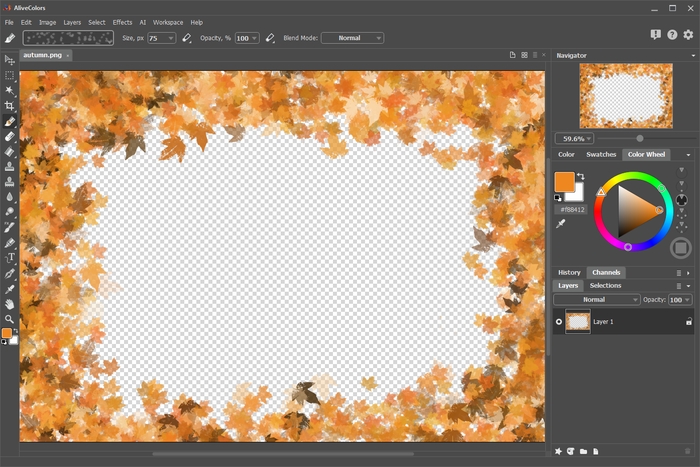
Fall Foliage FrameUse different color brush presets to create a wide variety of custom photo frames. Experiment with different settings and colors for creative effects!
Similarly, you can create custom picture frames using other AliveColors tools.
- Step 3. To add some depth, apply a soft drop shadow to the frame. Select the Outer Shadow layer effect (Layers -> Layer Effects) and adjust the parameters.
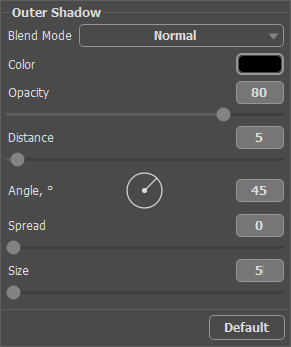
Outer Shadow Layer Effect - Step 4. Save the resulting image to the specially created folder. Make sure to select the PNG format to maintain the transparency.

Resulting FrameSave the other frames in the same directory.
Decorating Photos
- Step 5. Start the AKVIS Frames software. Click the Frame Packs Manager button. Click the Custom Pack button. In the first field of the dialog box, enter a name for the custom frame pack (for example, My Frames). In the third field, click the Browse... button set the path to the folder with the frames created earlier. Click OK.
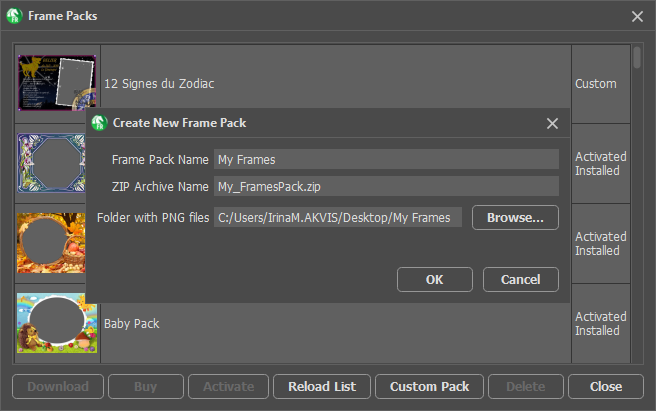
Creating Custom Frame Pack - Step 6. In the frame pack list, select My Frames. After selecting one of the frames, it is displayed in the square window at the bottom of the Settings Panel. When clicked, a list opens with all the frames. Select the desired frame by clicking on it with the mouse button.
In the Control Panel, click on
 and select one or more photos. The program will automatically frame the first image located under the main window.
and select one or more photos. The program will automatically frame the first image located under the main window.
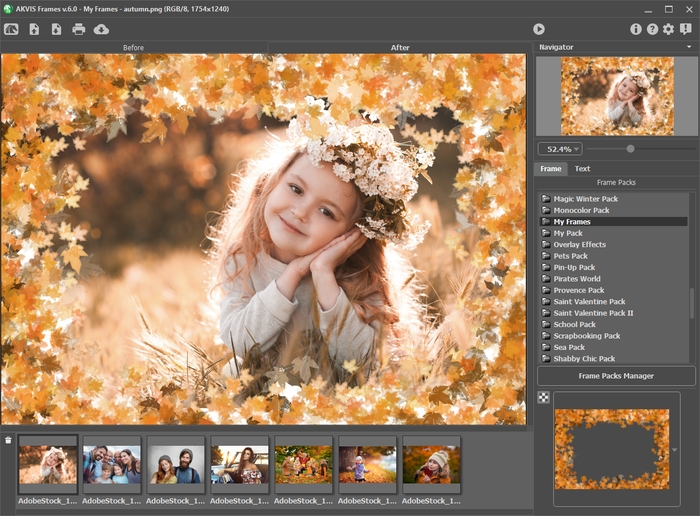
Adding Photos - Step 7. Adjust the position of the photo within the frame. Then start the processing by pressing
 .
.

ResultNow you can save the resulting image to disk
 or print it
or print it  .
.
