Vignette
The Vignette effect lets darkening or lightening the edges of a picture. This trick helps to draw your eye to the central part of the image. It's perfect for creating retro styled images, especially vintage looking portraits. The effect allows you to change a mood or enhance the composition of your image. White edges can be a great technique for decorating digital drawings and paintings. Vignetting is fabulously easy to implement with the AKVIS programs.

Adjust the parameters of the effect:
Color. Choose the color of the vignette. Adjust the amount of color with the Intensity parameter (1-100).

Dark Edges

Light Edges
Size (1-100). The parameter changes the effect area.

Size = 50

Size = 85
Shape (-100...100). The parameter affects rounding of the edges and changes the central part of the image from a rectangle (at negatives values) to a circle (at positive values).

Shape = -50

Shape = 50
Smooth Transition (0-100). The parameter adjusts the smoothness of the border between the vignette and the central part. Increasing the value increases the fading effect.
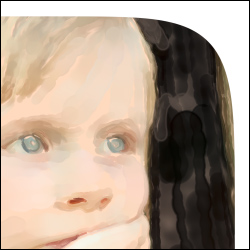
Smooth Transition = 0

Smooth Transition = 10
Position. Move the white marker to shift the vignette. You can see the current coordinates of the center in the X and Y fields.
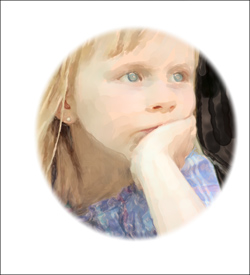
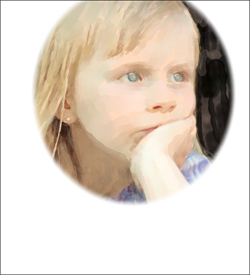
Moving Vignette
